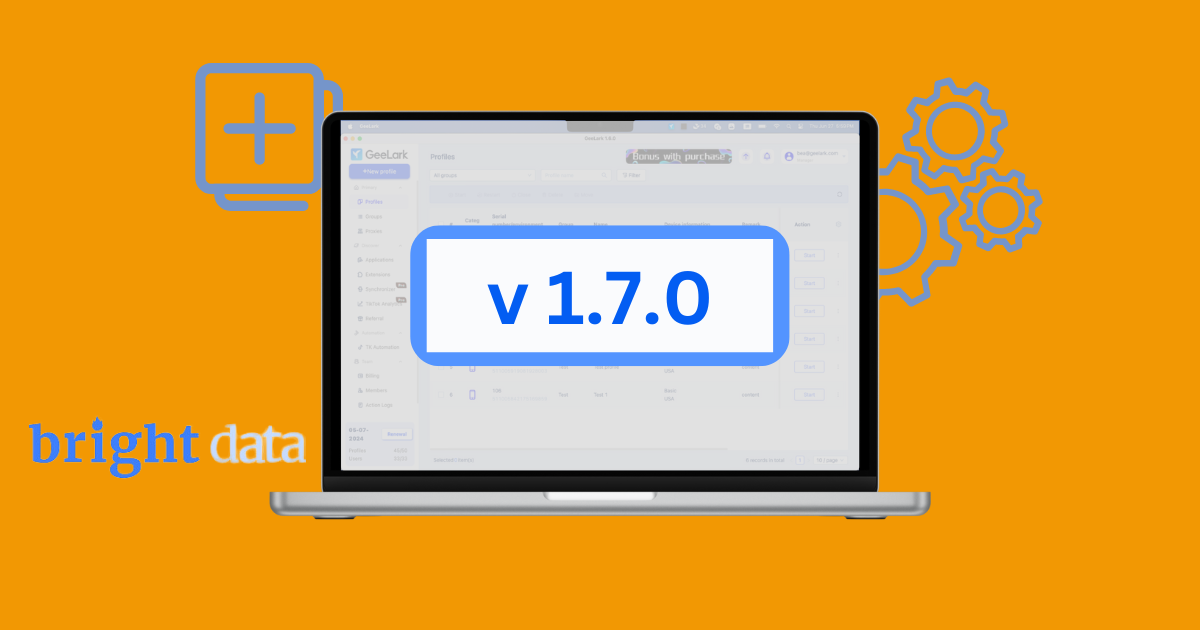GeeLark v1.7.0: Settings, bulk profiles, and Bright Data integration.
In GeeLark v1.7.0, we’ve introduced long-awaited features such as a Settings section, quick profile creation, and bulk profile creation. Before you start exploring these enhancements, make sure to download the latest version to get access.
Settings
Finally, we introduced the settings center to give you to greater control over your GeeLark account.
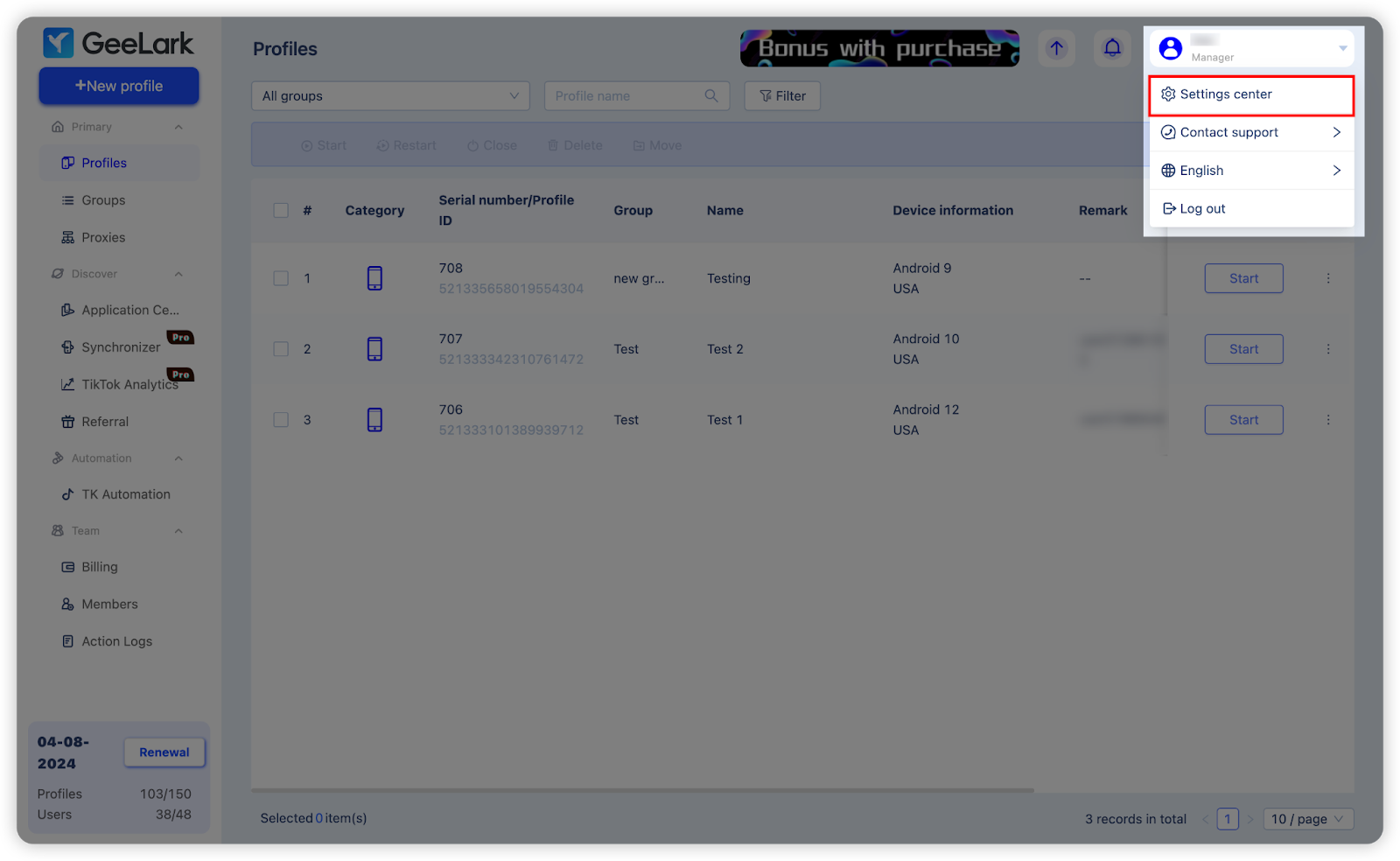
Cloud phone settings
You have the option to enable or disable the “Automatically clear SD card” setting. When enabled, SD card data older than 3 or 7 days will be automatically deleted. This feature not only conserves cloud storage space but also enhances the speed of cloud phone boosts.
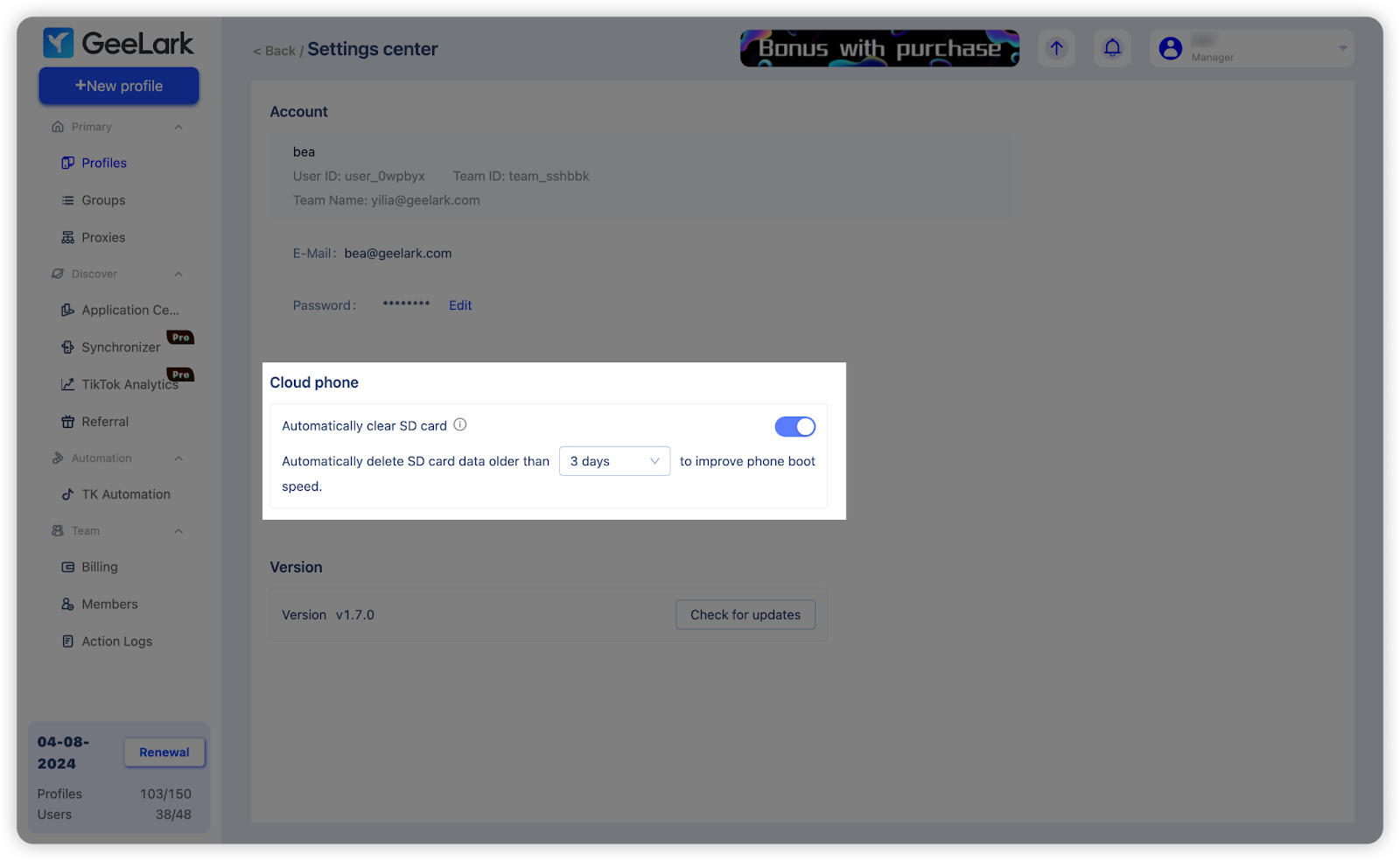
Version information
You can now view your current GeeLark app version. By clicking “Check for updates,” you can easily detect if a new version is available for upgrade.
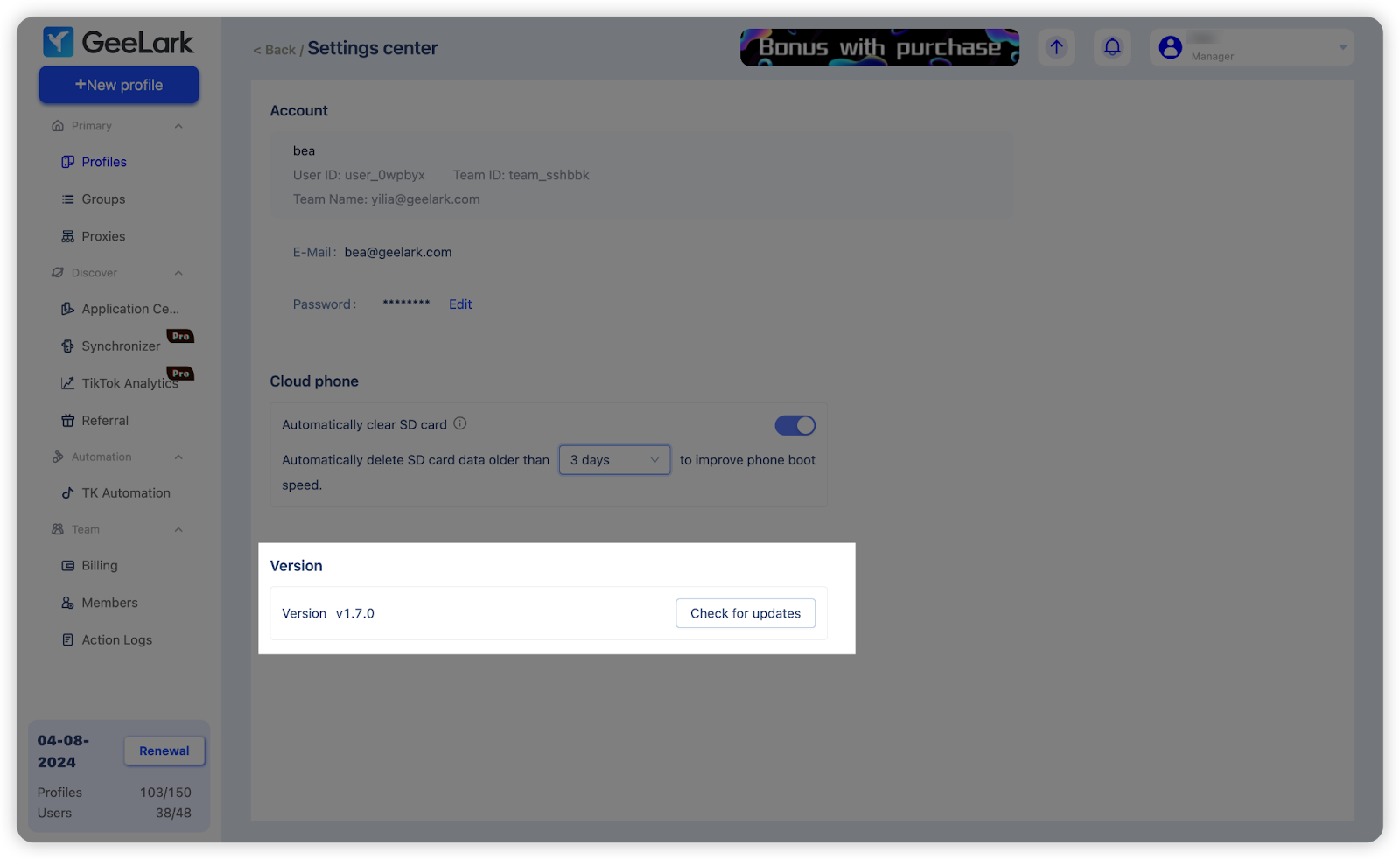
Creating profiles with ease
Creating profiles in GeeLark is now more effective with three available methods: Single create, Quick create, and Batch create.
Single create
In this release, a new feature has been added to single profile creation: the ability to select a random proxy. Simply click the 
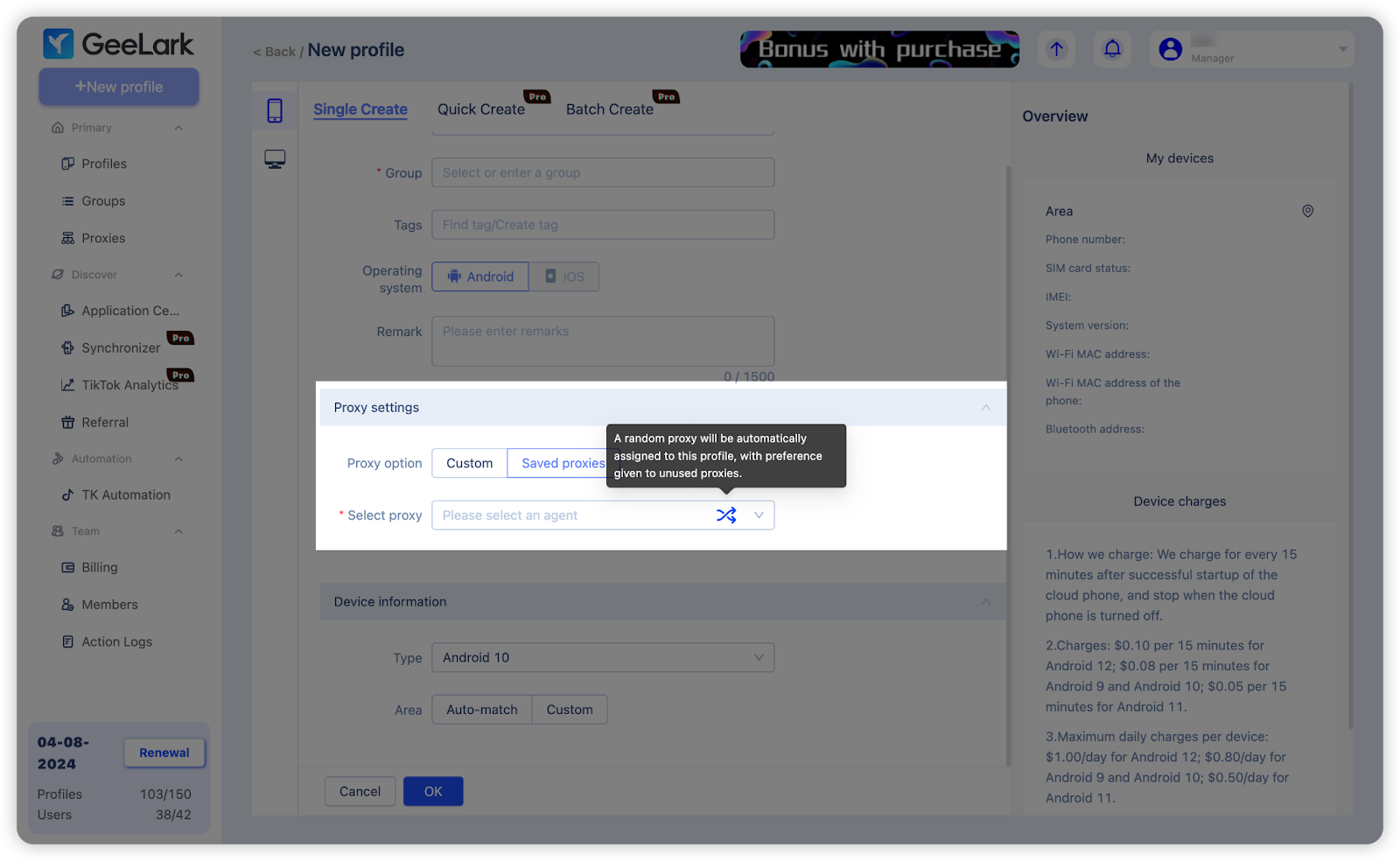
Quick create
Quick create is an innovative profile creation method that enables you to swiftly generate multiple profiles within the same group. This method supports the “randomly selecting a proxy” feature as well, assigning distinct proxies to each profile. By opting for “Auto-match” when configuring the cloud phone area, each cloud phone’s location will correspond to the assigned proxy’s IP address.
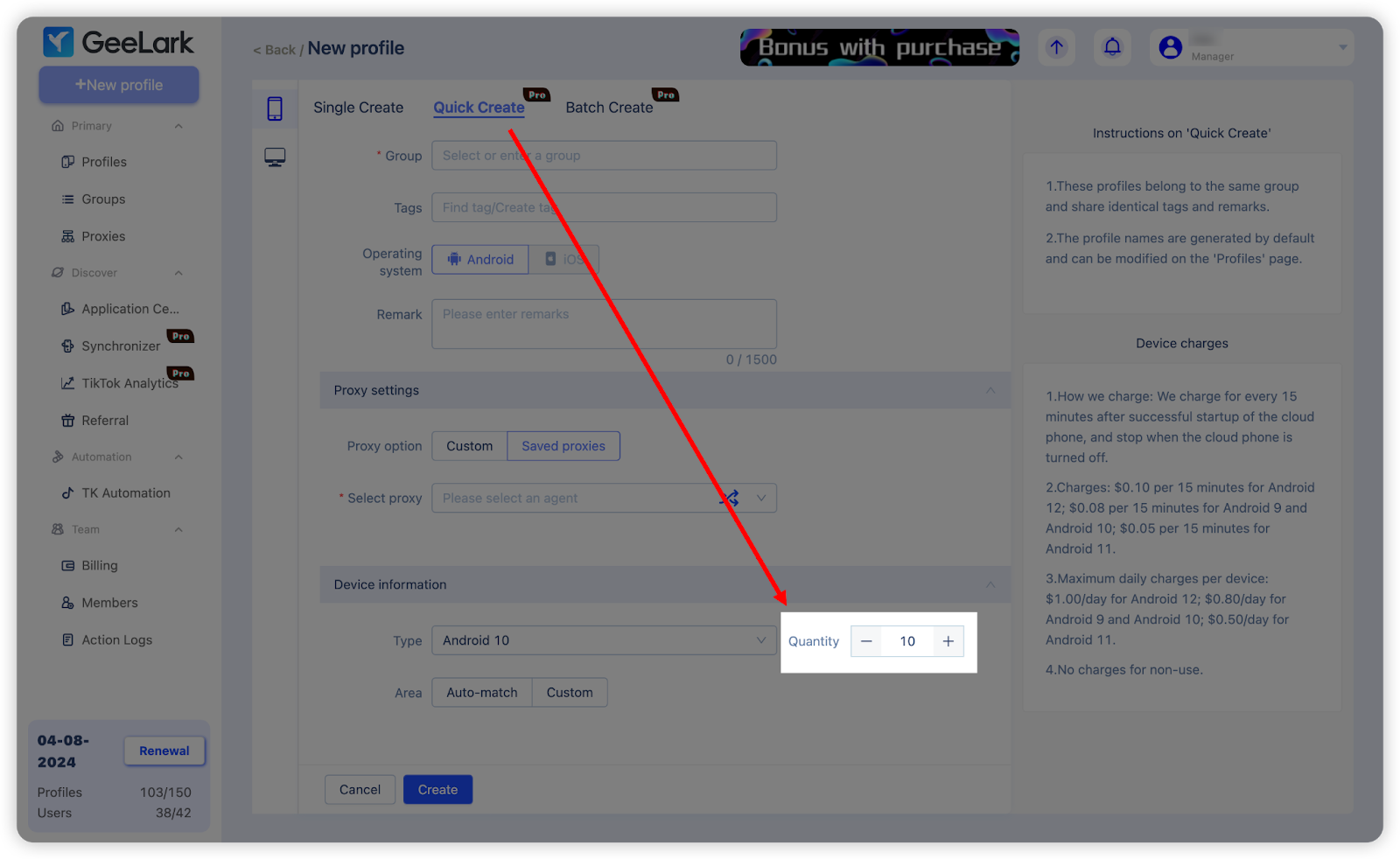
Batch create
Batch create enables you to generate multiple profiles while precisely managing every parameter. Simply download the batch creation template, complete the necessary information, and upload the file.
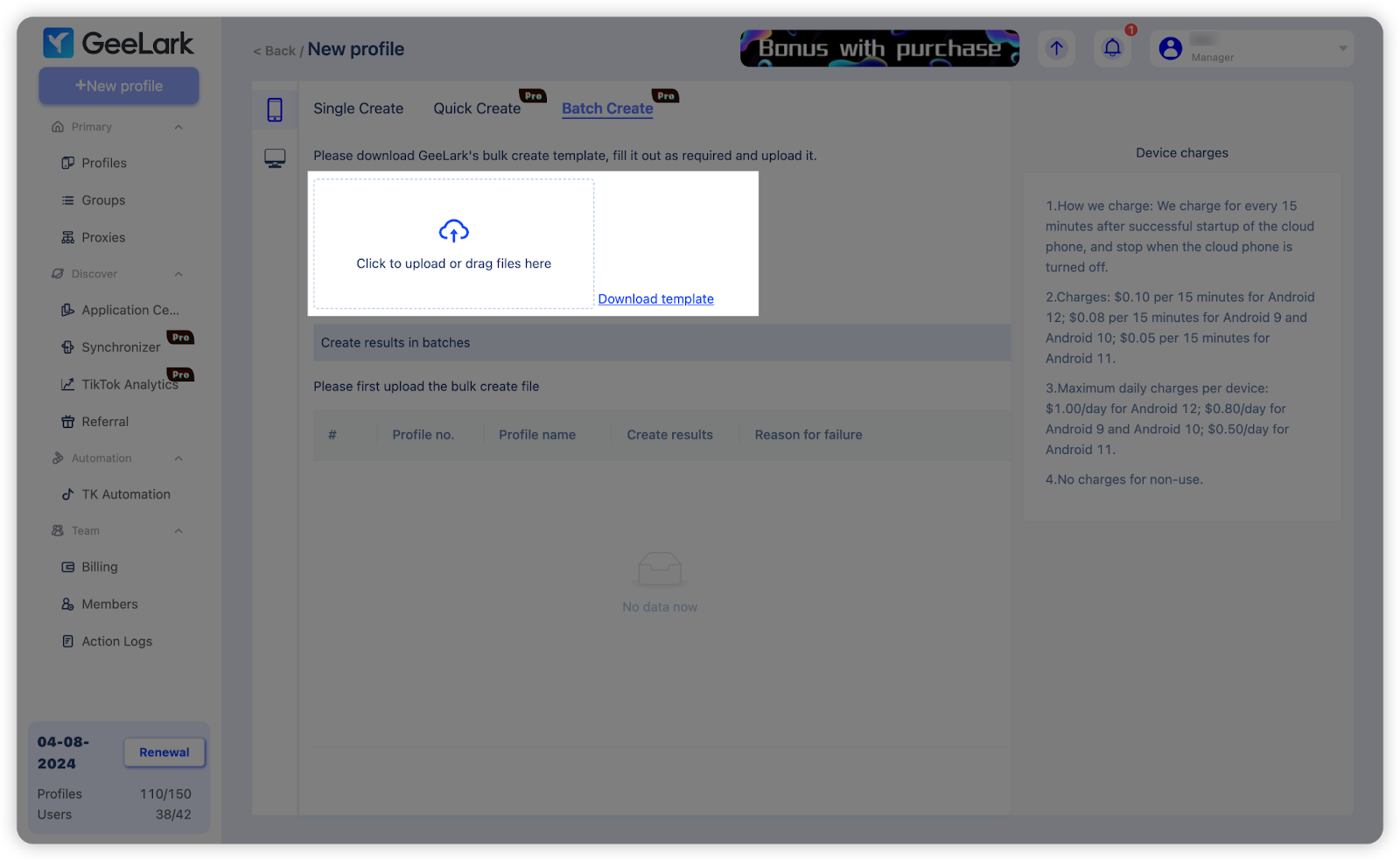
Integration with Bright Data
The latest version introduces integration with Bright Data (formerly Luminati). When you purchase rotating proxies from Bright Data, configuring them in GeeLark is seamless: go to Proxies > Proxy Configuration > Luminati, and enter the host, port, username, and password. Configuration complete!
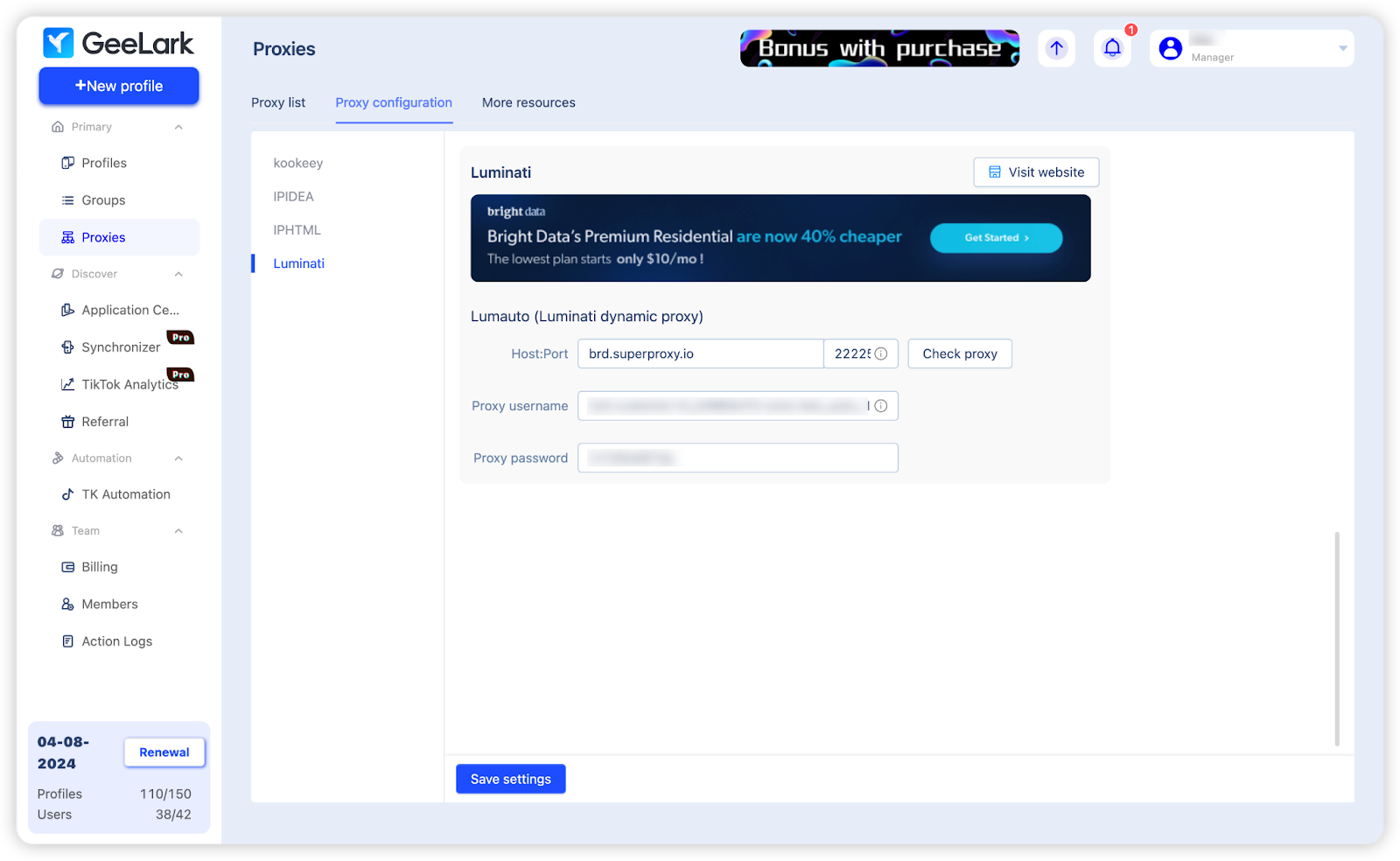
When creating a new profile and wishing to use the Bright Data proxy, you no longer need to re-enter all the proxy details. Simply select “Lumauto” as the proxy type, and it will be automatically configured for you.
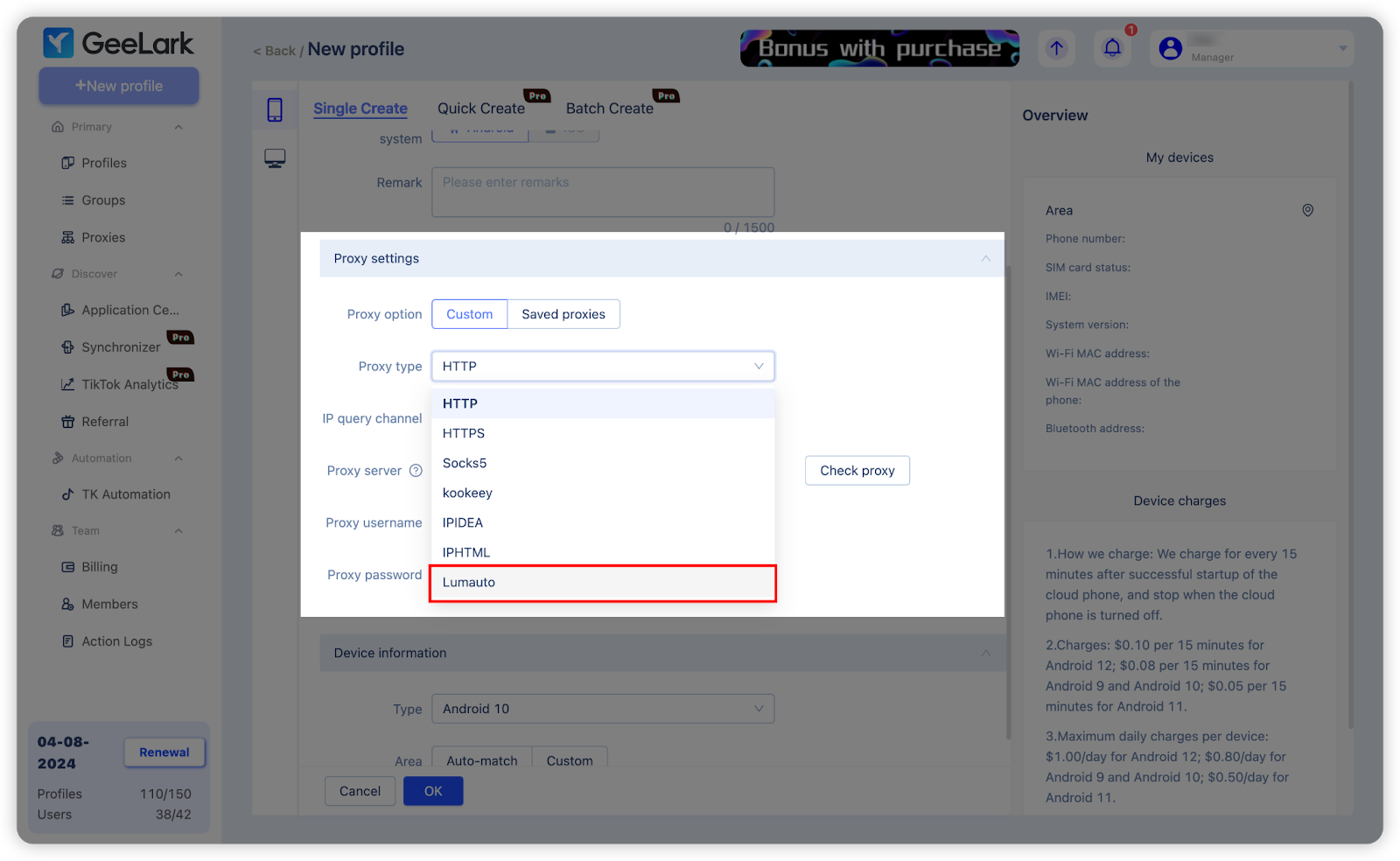
New proxy adding format
We now support a new proxy addition format: host:port@username:password. For example, you can quickly add proxies in batches using the format host:port@username:password (remark). We are committed to further enhancing GeeLark’s compatibility with various proxy formats for the benefit and convenience of our users.
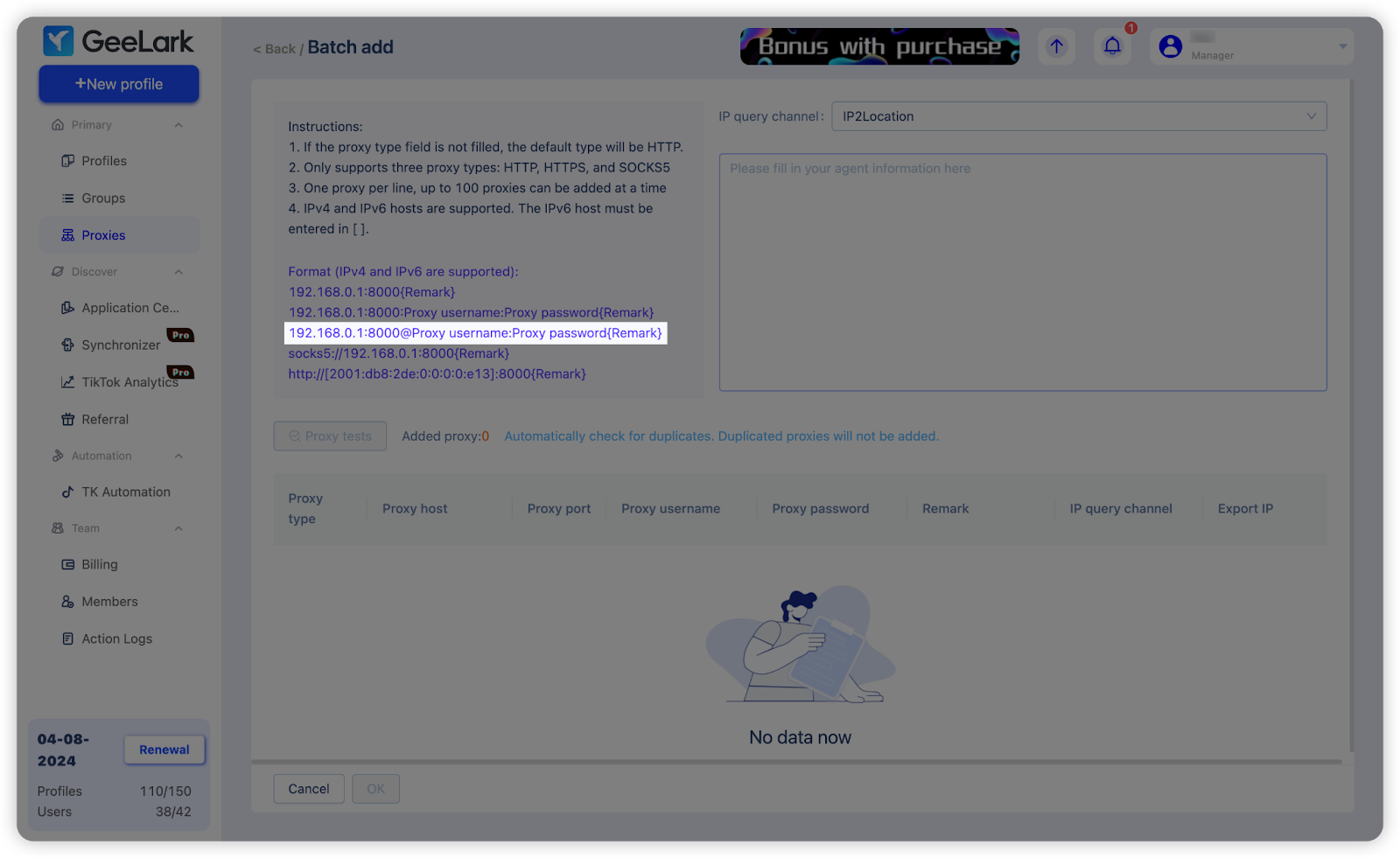
Upgrade your app to the latest version to experience these incredible new features. Stay connected and follow us on social media to ensure you never miss an update.