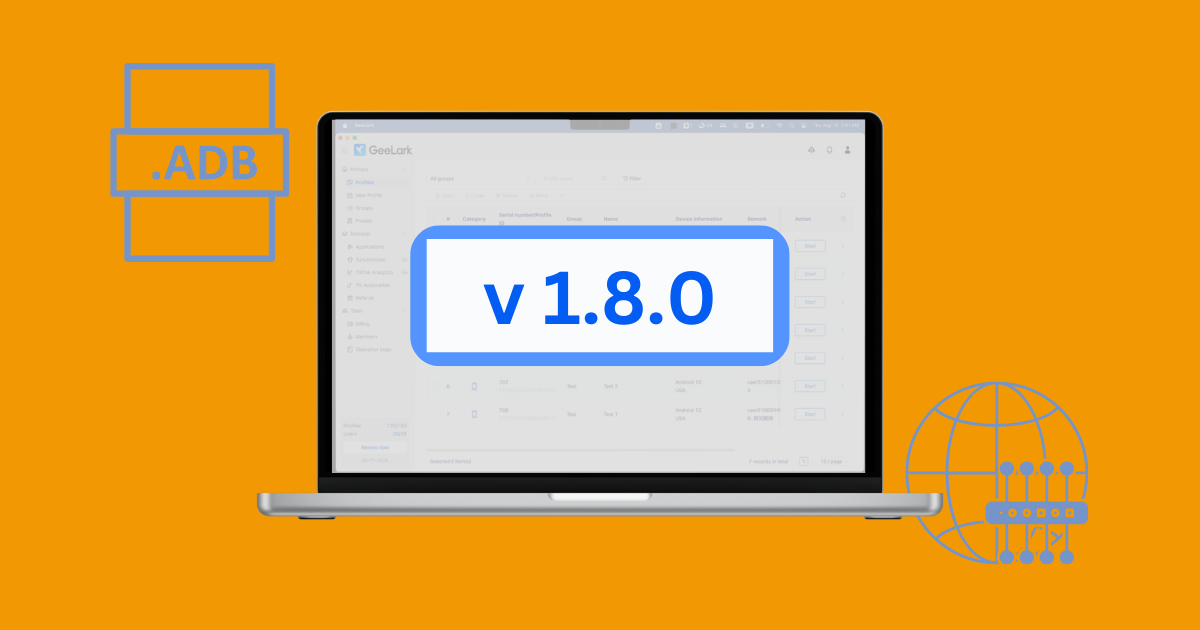GeeLark v1.8.0: ADB, Bulk Proxies, IP URL, 1-Click Cloud Phone
We’re excited to introduce the latest update, GeeLark v1.8.0, where important features for effective use have been added, such as ADB (Automatic Debugging Bridge), bulk changing proxies, change IP URL, etc.
GeeLark v1.8.0:ADB (Android Debug Bridge)
ADB (Android Debug Bridge) is a versatile command-line tool that allows you to communicate with an Android device from your computer. It enables developers and users to perform various tasks on their Android devices, including installing and debugging applications, accessing system files, controlling device functions, and more.
With GeeLark’s integration of ADB, users will now have even more control over their Android devices. This feature is available for Android 11 and Android 12.
Here’s how to use ADB in GeeLark:
1. Enable ADB in the desired cloud phone profile in the Profiles section.
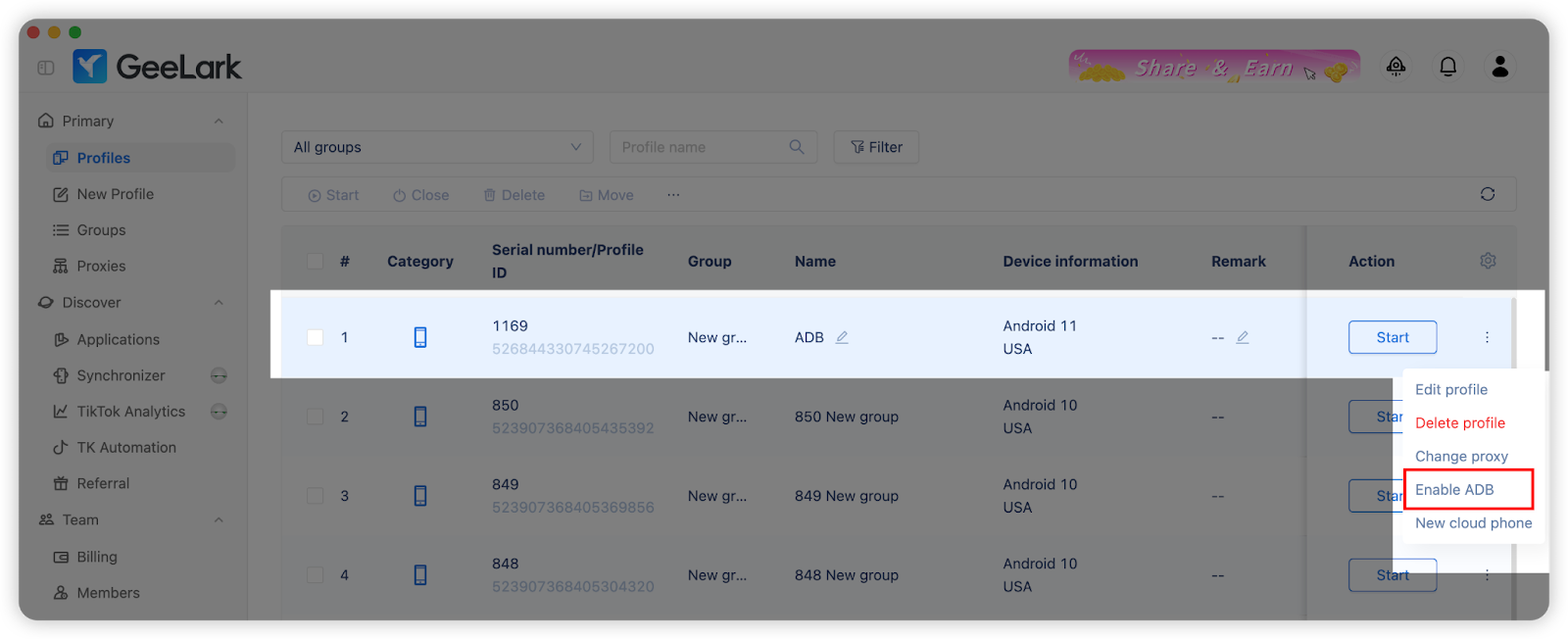
Enabling ADB for several cloud phone profiles is also available.
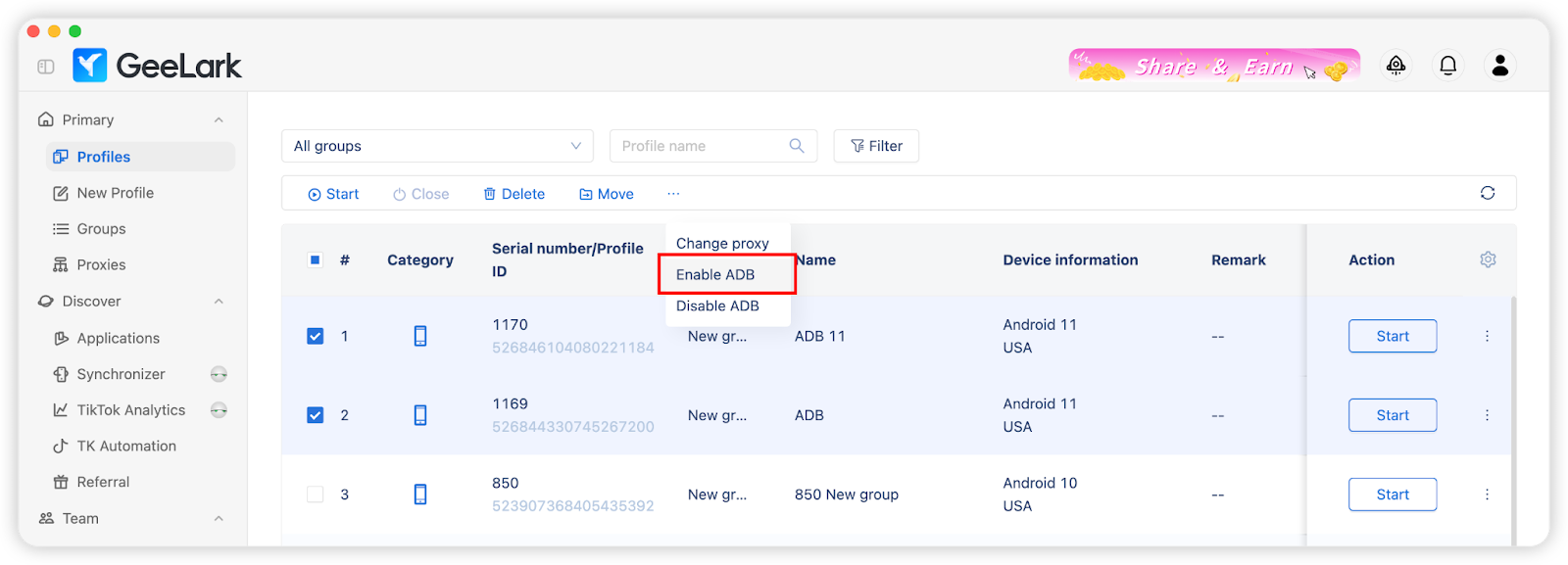
2. Start the profile. When the profile is opened, click the 
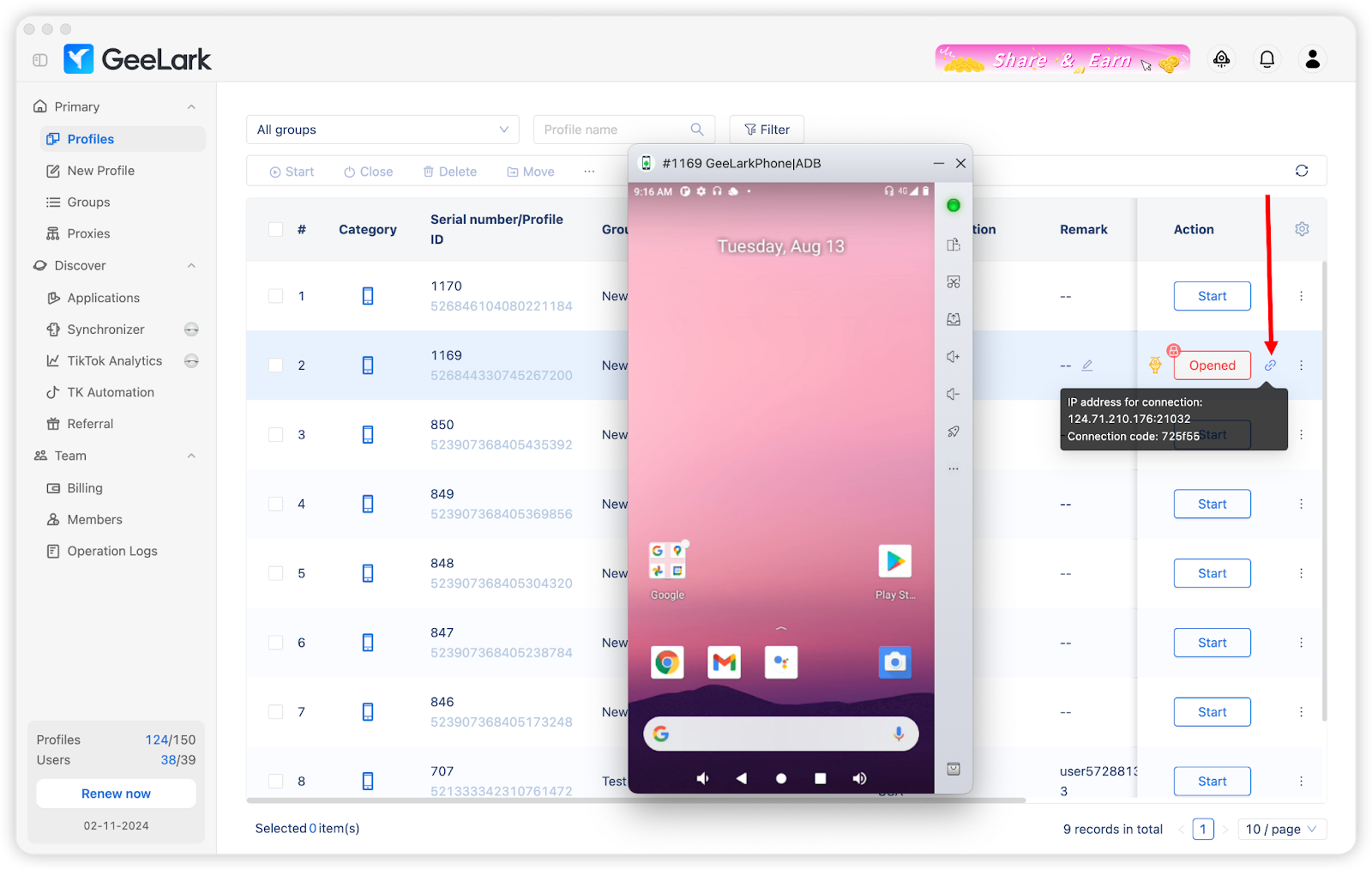
3. If you are using Windows, begin by opening the Command Prompt; for macOS users, launch the Terminal. Type “adb connect IP address for connection” to establish a connection with the desired IP.
Then use the connection code to log in: adf -s IP address for connection shell glogin f850ef
For example:
adb connect 124.71.210.176:21781
adb -s 124.71.210.176:20899 shell glogin f850ef
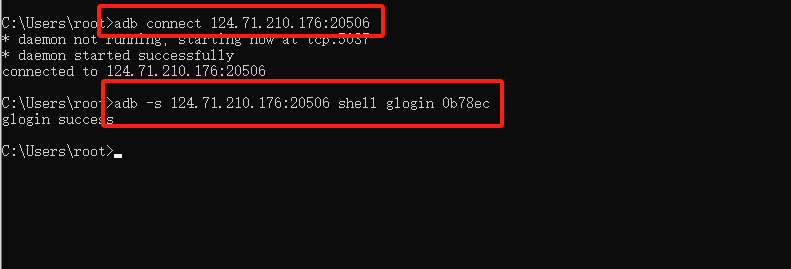
4. If you want to get connected to only one cloud phone, there’s no need to specify the device. For instance:
adb connect 124.71.210.176:20899
adb shell glogin f850ef
If you are to get connected to multiple cloud phones, you’ll have to specify the devices. For instance:
adb connect 124.71.210.176:20899
adb -s 124.71.210.176:20899 shell glogin f850ef
5. Here are some common ADB commands:
adb devices //View connected devices
adb kill-server //Disable ADB
adb shell am start -a android.settings.SETTINGS //Open the Settings app
adb shell ifconfg //View the IP address of the device
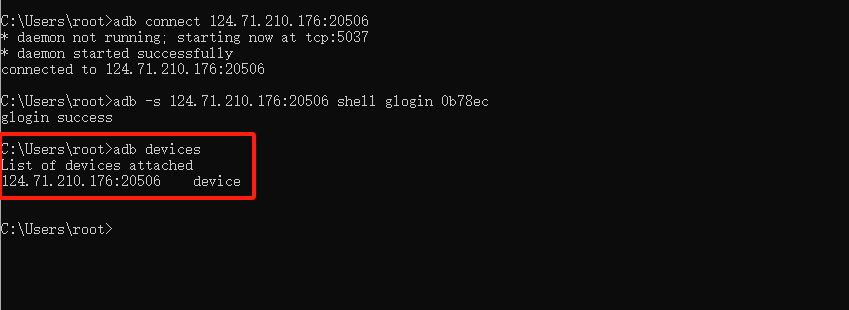
GeeLark v1.8.0:Bulk Changing Proxies
You can change proxies of several profiles at the same time now.
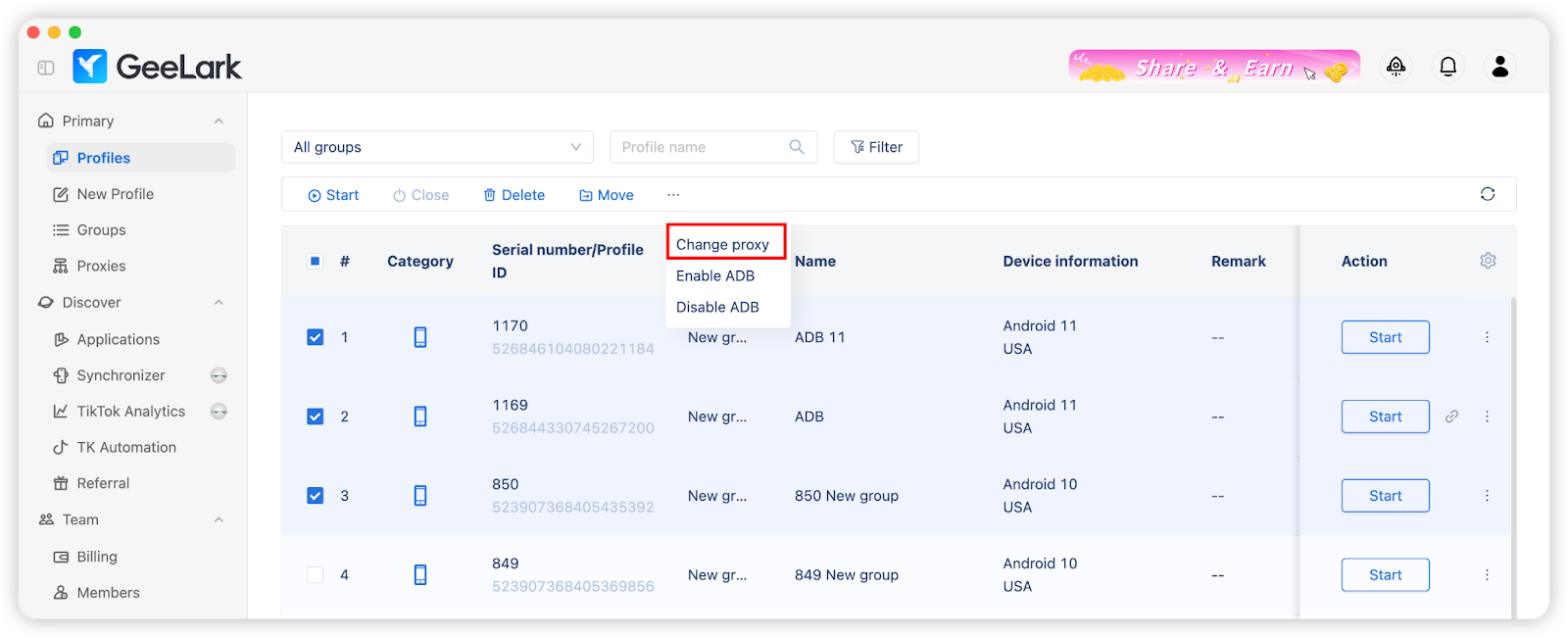
GeeLark v1.8.0:Change IP URL
For users of rotating proxies, this new feature enables you to easily paste the proxy URL into GeeLark and change its IP address with just a click.
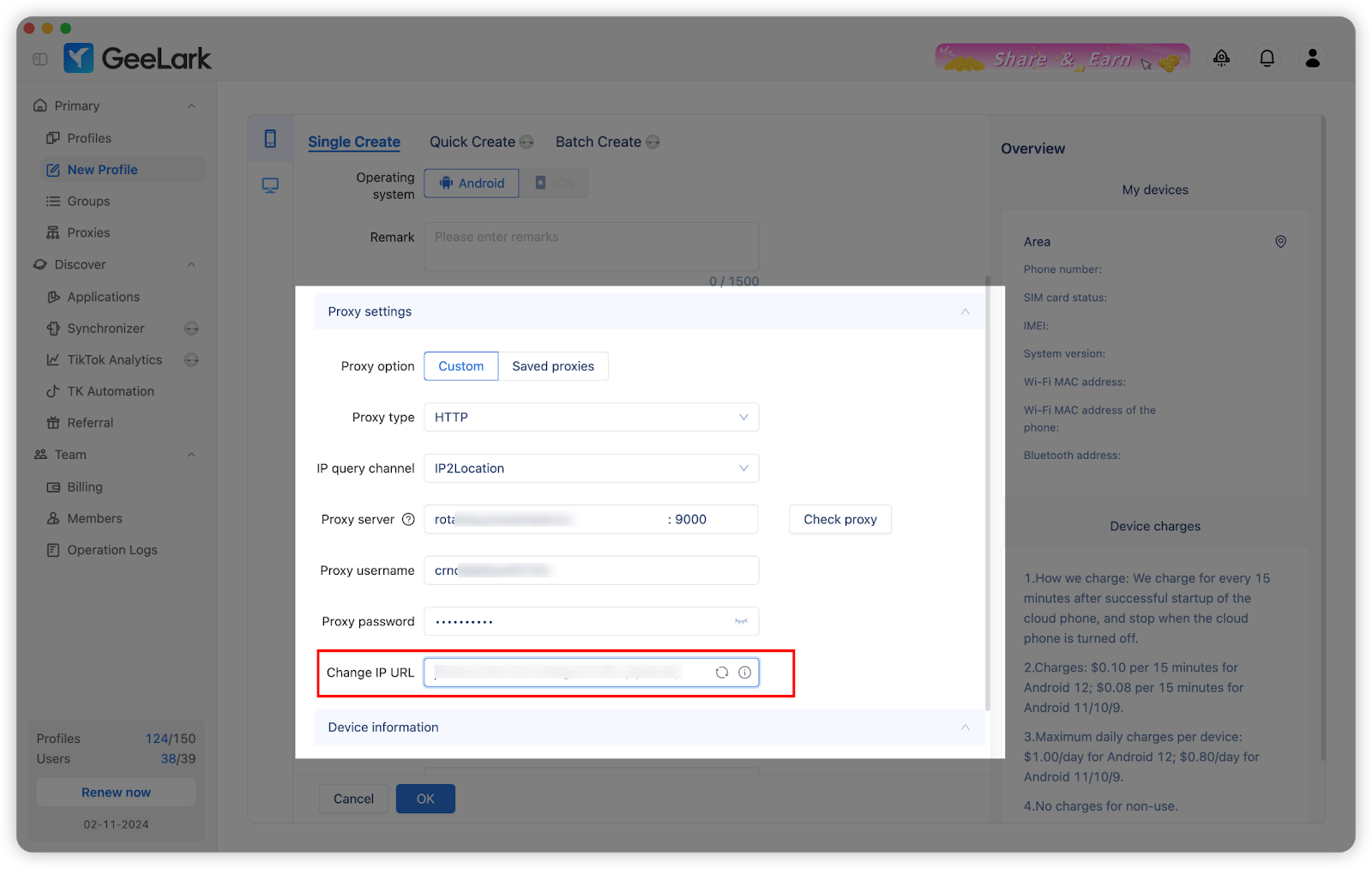
New Cloud Phone with One Click
To replace your current cloud phone, just click on “New cloud phone,” and a new device of the same type will be assigned to your profile.
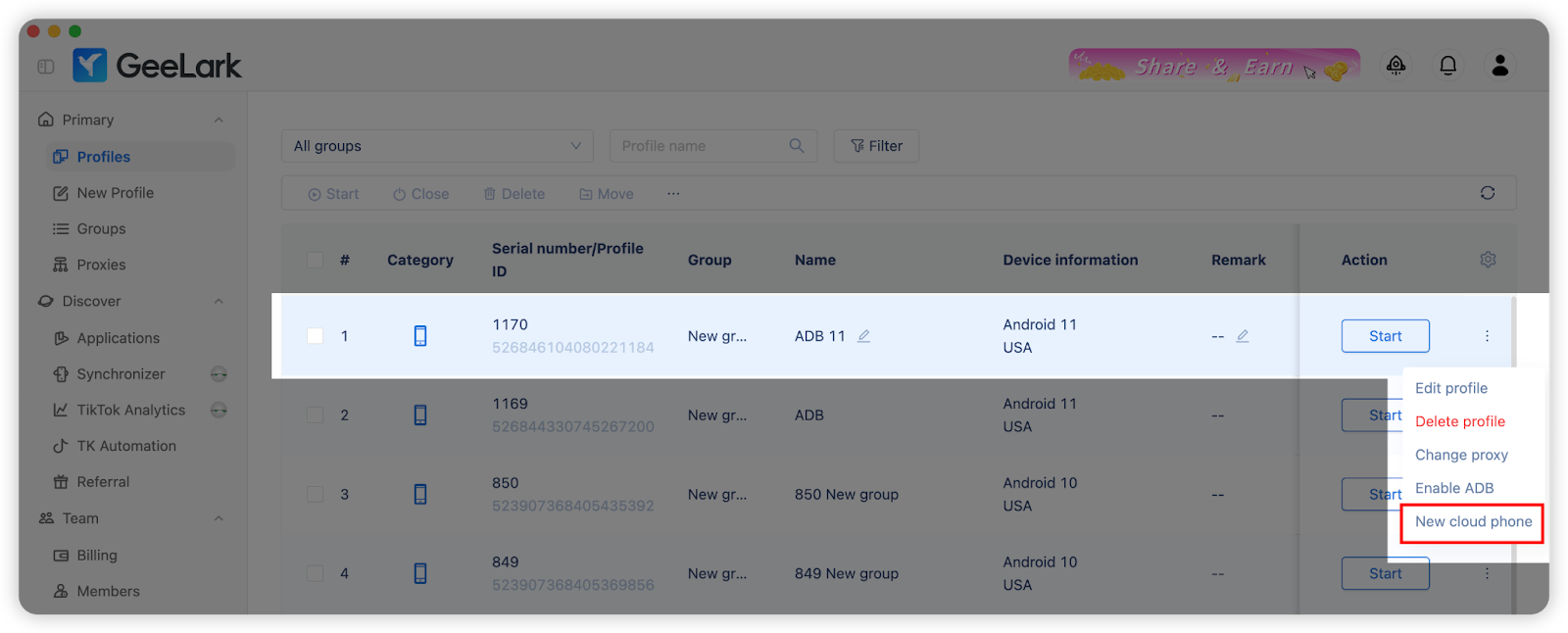
Please note that replacing the cloud phone will result in the deletion of its associated data.
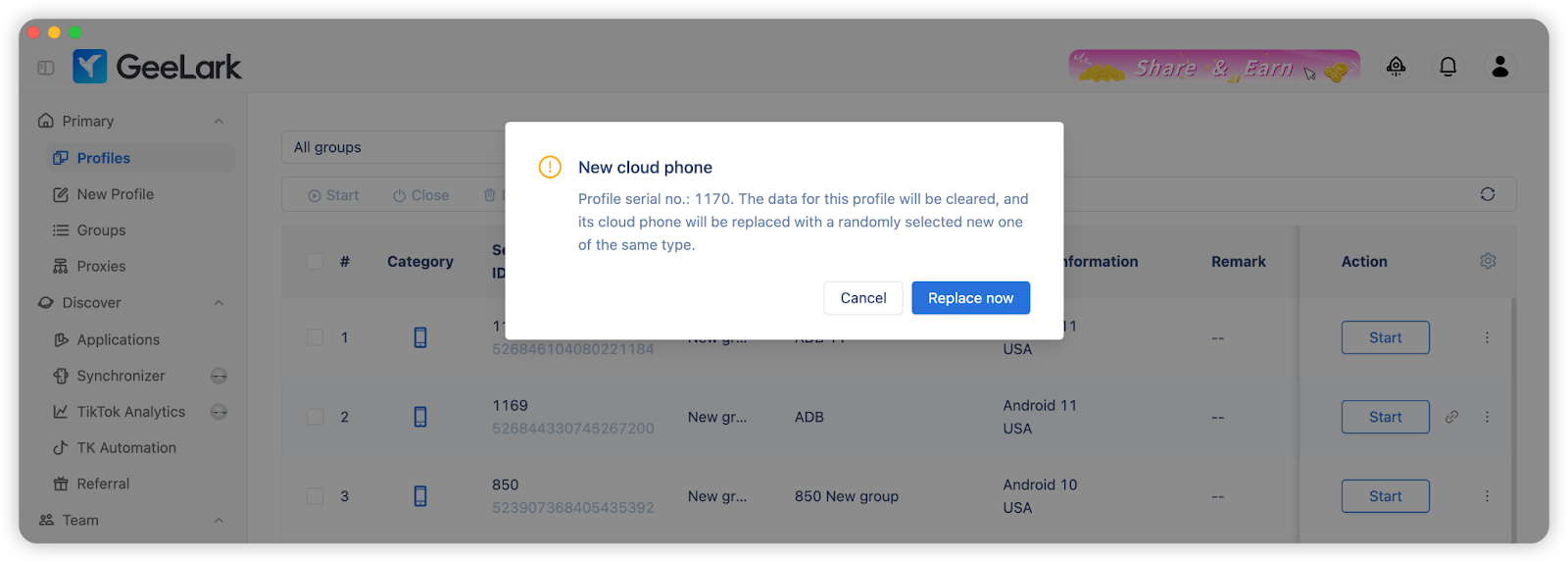
Update your GeeLark app to the latest version and enjoy these new features!