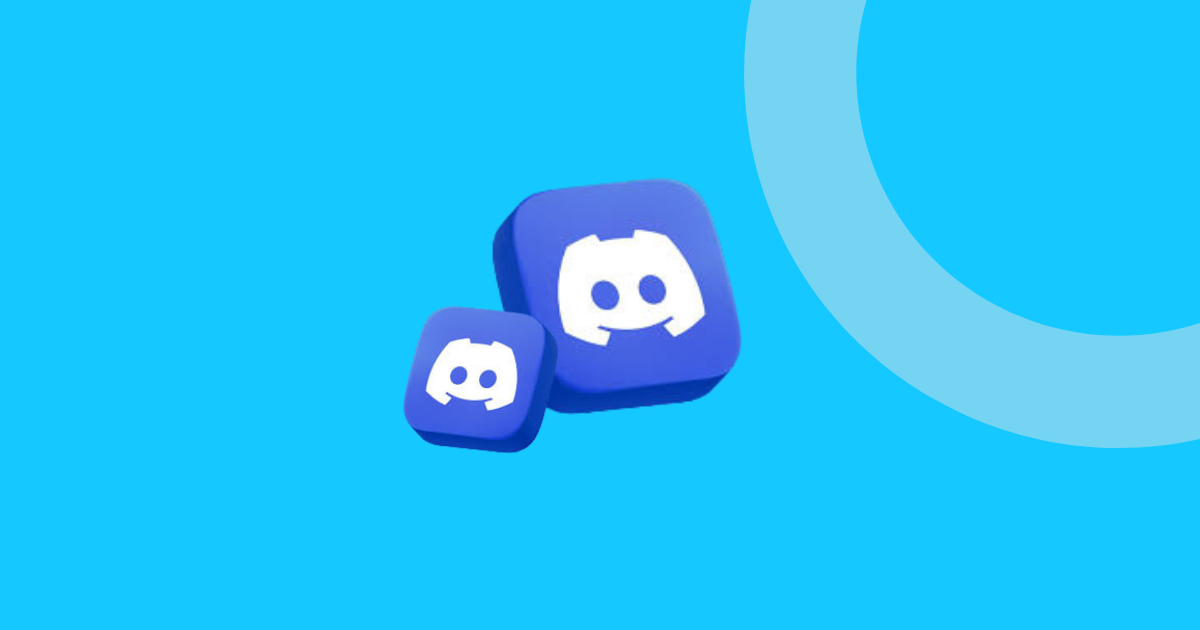How to Manage Multiple Discord Accounts in 2024
In a world where social interactions are increasingly virtual, Discord has emerged as a vital platform for gamers, professionals, and hobbyists alike. But what happens when one account simply doesn’t cut it? Managing multiple Discord accounts allows you to separate work from play, manage diverse communities, or maintain privacy across different sectors of your life. This guide will walk you through everything you need to know about managing multiple Discord accounts effectively in 2024.
What is Discord and Why You Might Need Multiple Accounts
Discord is more than just a chat application; it’s a vibrant online community where people share ideas, collaborate on projects, and form lasting friendships. Initially designed for gamers, its versatility has attracted users from various fields, making it a hub of activity for all kinds of interests.
But why would someone need more than one Discord account? There are several compelling reasons. First, if you belong to numerous communities, having separate accounts can help you keep your interactions organized. Second, some users find it beneficial to divide their personal and professional lives by using different accounts. Lastly, managing multiple accounts can enhance privacy, allowing you to engage in various communities without revealing your primary identity.
How to Manage Multiple Discord Accounts
If you’re managing less than five Discord accounts, you’re in luck. Discord’s desktop app offers an Account Switcher feature that makes life considerably easier. This tool allows you to switch between accounts seamlessly, eliminating the hassle of constantly logging in and out. Save your credentials for each account, and you can toggle between them with just a few clicks. This method is perfect for users who need to maintain a small number of accounts and want a straightforward way to access them.
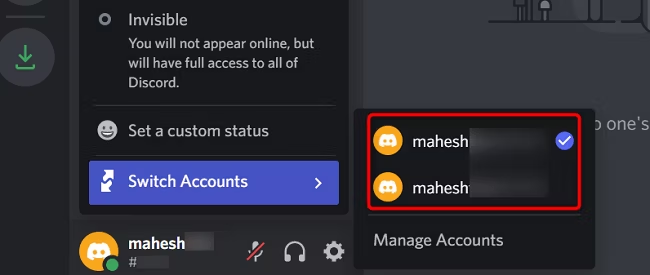
Ways to Manage More Than Five Discord Accounts
Logging In and Out
For those managing over five accounts, the traditional method involves logging in and out of each account manually. While this can be cumbersome and time-consuming, it’s a reliable method if you don’t have access to additional tools or resources.
To streamline the process, consider keeping a secure list of your login details to ensure quick transitions between accounts.
Creating Multiple Browser Profiles
Another effective strategy is to create separate browser profiles for each Discord account. This method works by associating each browser profile with a different account, allowing you to run multiple instances of Discord simultaneously. It’s a simple yet effective way to keep your accounts accessible without needing to constantly log in and out. Each profile operates independently, so you can manage notifications and settings separately for each account.
Using Discord Canary and PTB
Discord offers two alternative clients, known as Canary and PTB (Public Test Build), which can be used concurrently with the main app. By installing these versions, you can switch between 15 different Discord accounts on the same device.
However, these clients are mainly used for testing new features and updates, so they may not be as stable and convenient as the production-ready version.
Cloning Apps on Mobile Devices
On mobile devices, app cloning allows you to duplicate the Discord app and use multiple accounts. Many modern smartphones include this feature natively, or you can download third-party cloning apps. This method lets you manage multiple accounts on a single device while keeping them separate and organized.
Here’s an example of how cloning apps work on Android devices:
One drawback of this method is that many cloning apps operate in the background, which can consume extra system resources and drain your battery more quickly. Additionally, these apps may pose security risks. Therefore, consider the potential consequences carefully before downloading such applications to avoid hacking.
Buying Multiple Physical Devices
If you’re willing to invest in hardware, purchasing additional devices is a straightforward way to manage several Discord accounts. Although costly, this method ensures that each account operates independently with its own dedicated hardware.
Using an Antidetect Browser
Antidetect browsers allow you to manage multiple accounts by creating virtual browser profiles. These tools mask digital fingerprints, enabling you to operate several Discord accounts without them being linked. This method is not only efficient but also enhances privacy and security when managing multiple accounts. For instance, Multilogin provides a robust way to manage multiple Discord accounts by creating isolated browser profiles, ensuring each account operates independently while maintaining privacy and security.
Managing Multiple Discord Accounts on Mobile
Discord has made significant strides in improving its mobile app, making it a popular choice for users on the go. However, managing multiple accounts solely through mobile devices can be challenging due to limited screen real estate and functionality. While buying additional devices is an option, it can be prohibitively expensive.
Enter GeeLark, a cloud-based solution that allows you to run multiple Discord accounts without needing physical devices. GeeLark provides cloud phones with real Android OS, enabling seamless management of several accounts on multiple cloud phones from one place. This innovative method eliminates the need for multiple smartphones and offers an efficient, cost-effective alternative.
How to Run Discord Accounts on GeeLark
Downloading and Signing Up
Download the GeeLark app on GeeLark’s website, and create a new account.
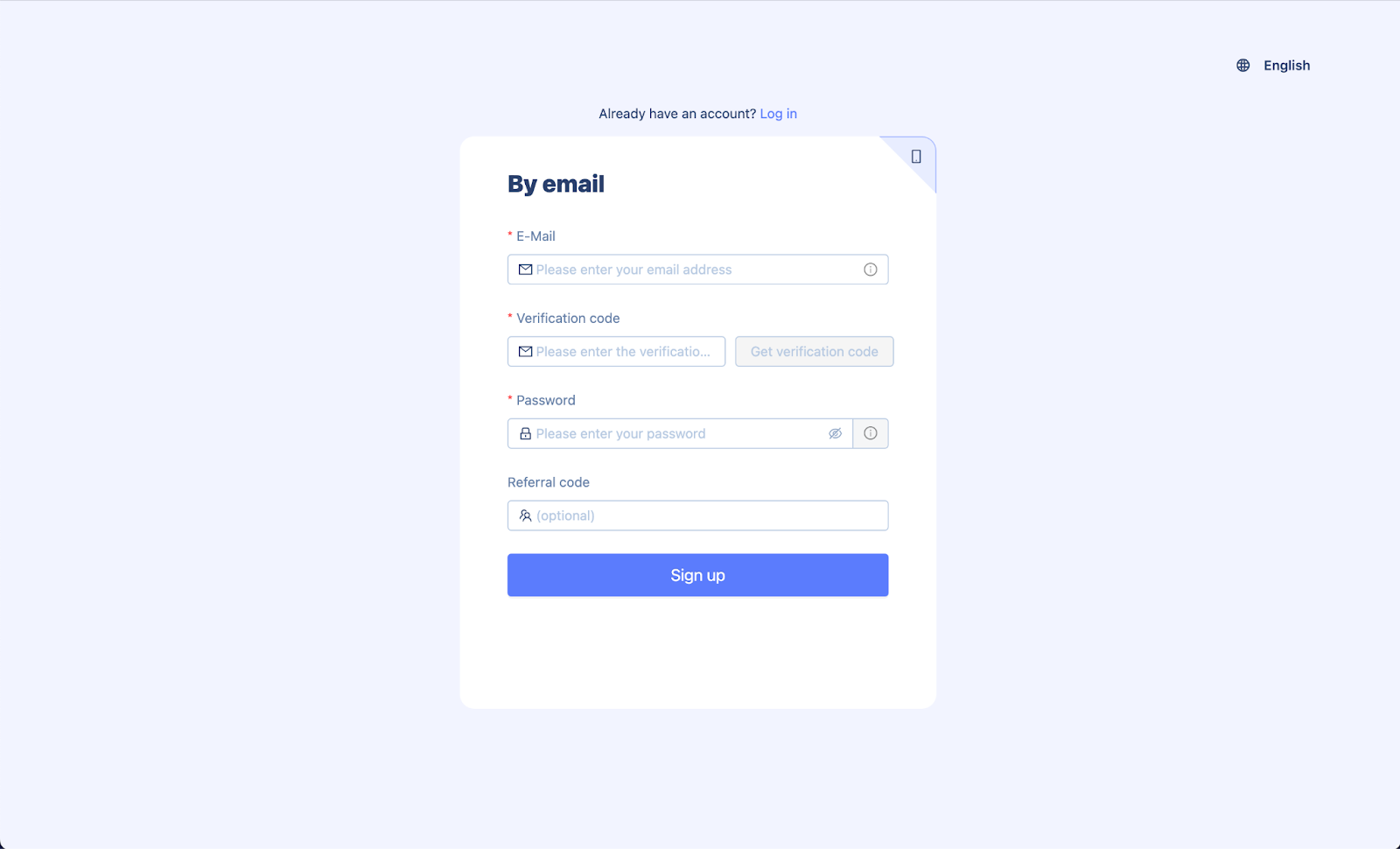
Creating a New Cloud Phone Profile
GeeLark’s cloud phone profile functions just like a real smartphone. To create a new profile, simply click on the New Profile tab and complete the required information. It is recommended to configure a proxy for each profile. Finally, choose the cloud phone type you need and define its geographical area.
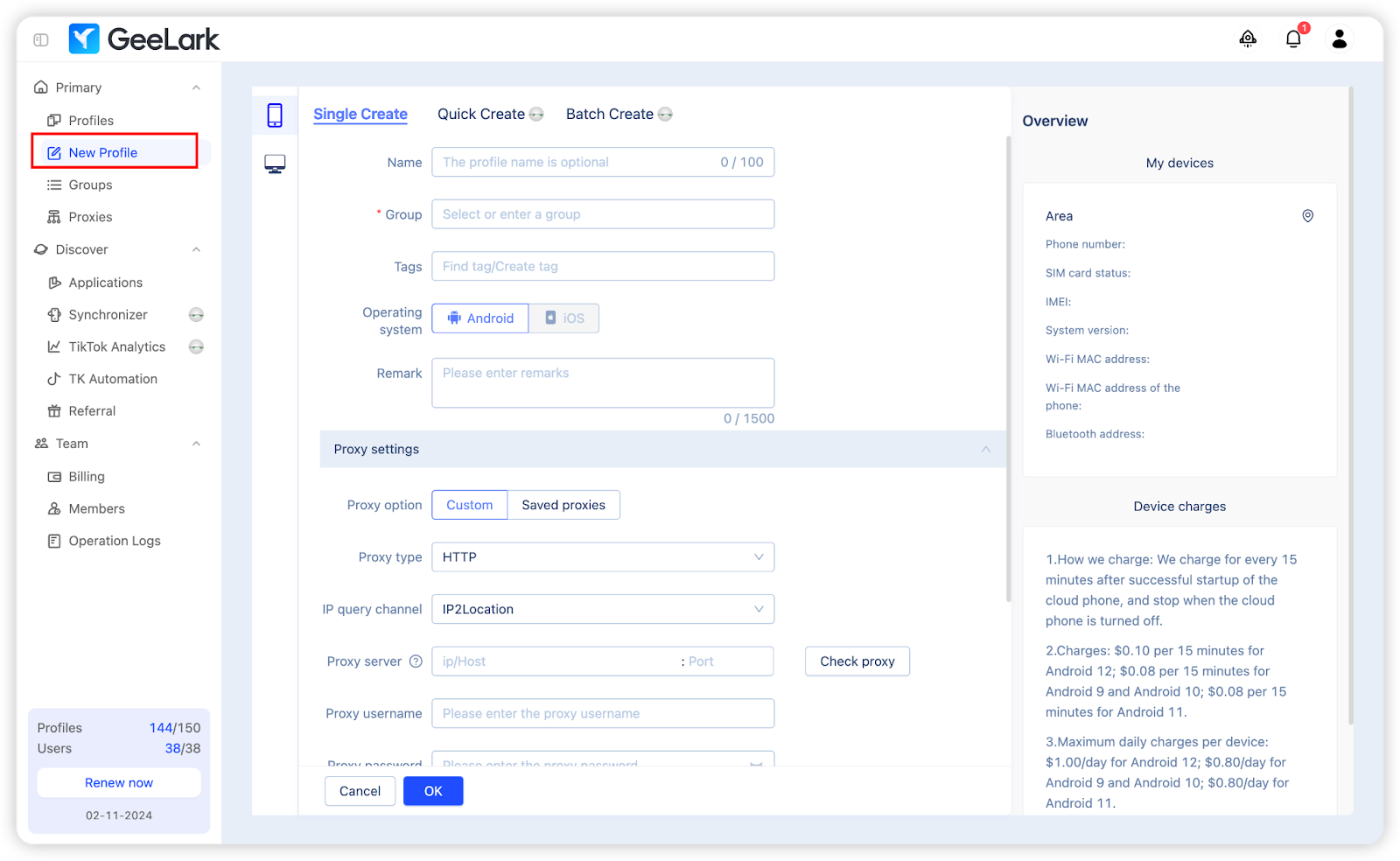
Installing Discord in the Cloud Phone Profile
Head to the Applications section, and open the Basic applications tab to find the Discord app. Click Install to get it installed in your cloud phone profiles.
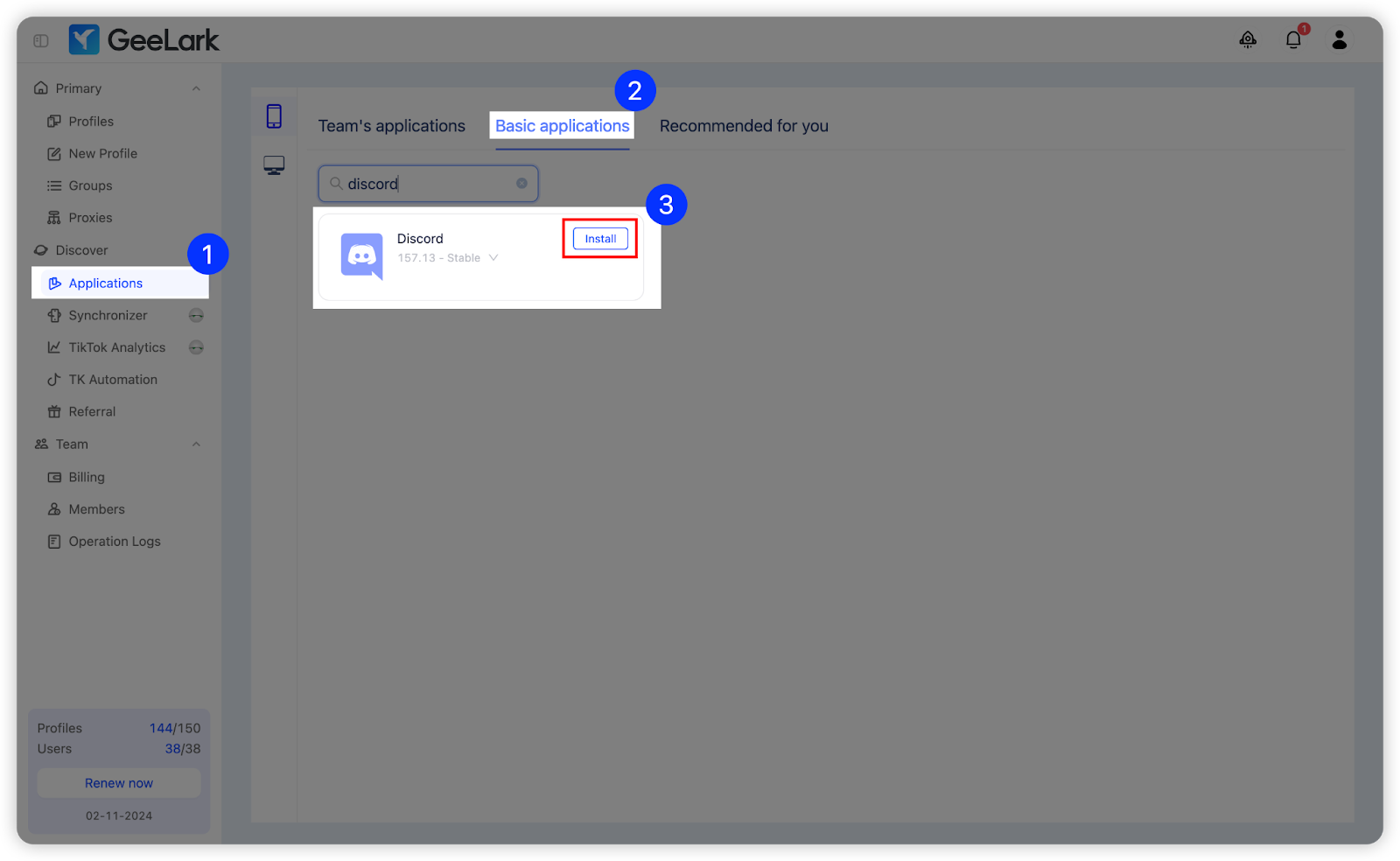
Logging Into Discord
Open the cloud phone profiles and log in to your Discord accounts. Now you can manage them on mobile without physical phones.
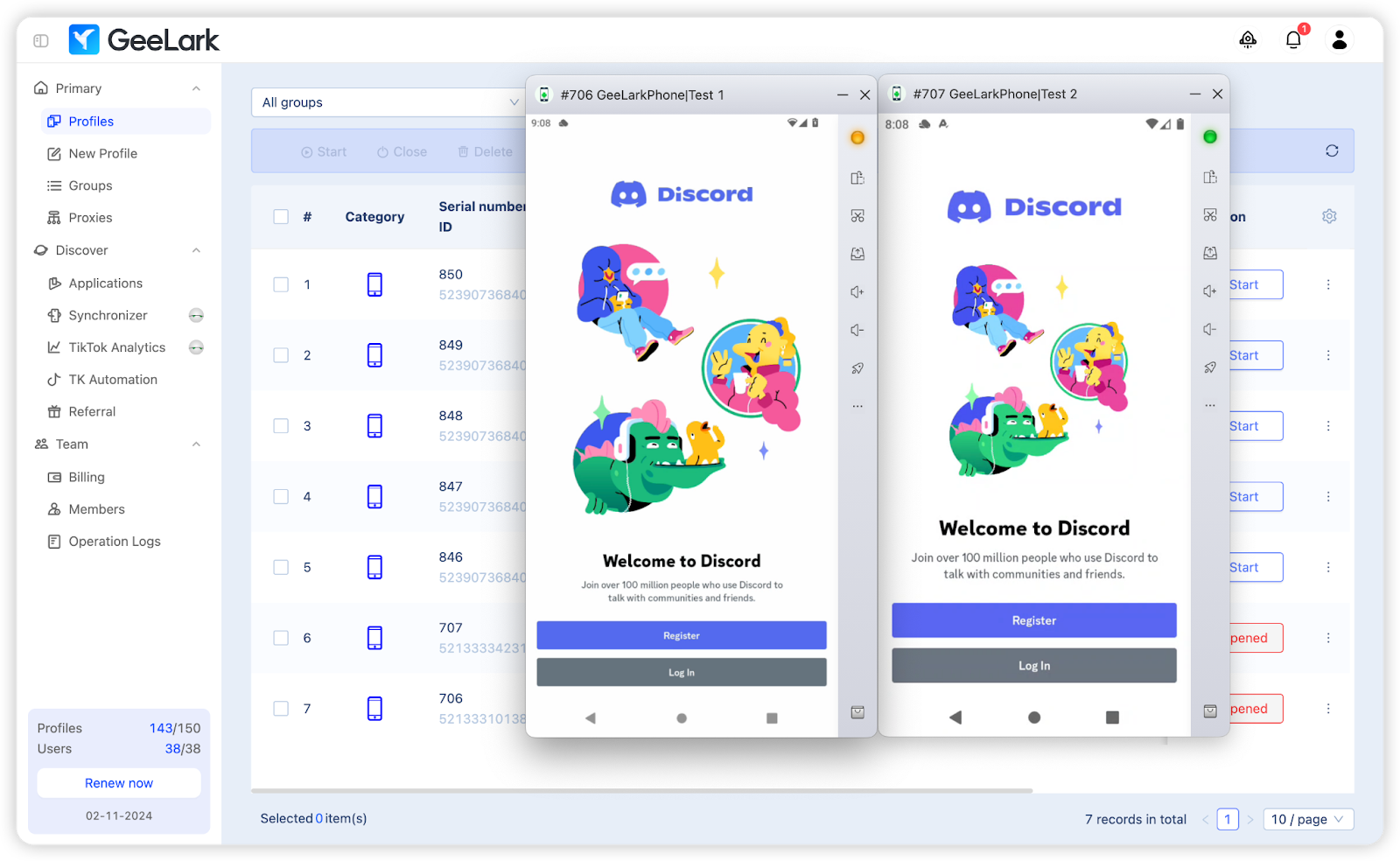
Wrapping Up
Managing multiple Discord accounts doesn’t have to be a daunting task. Whether you’re using the Account Switcher for a few accounts or leveraging other methods for more extensive management, there’s a solution to fit your needs. By implementing these strategies, you can enjoy seamless transitions, maintain organization, and enhance privacy across your Discord interactions.
If you’re interested in managing your Discord accounts on mobile, GeeLark is definitely worth trying. It eliminates the need for physical devices, making account management easier than ever before.