How to Set Up an IPRoyal Proxy in GeeLark
Anti-detect browsers are almost as old as the internet itself. Over the years, they’ve grown into elaborate tools that make multi-clienting a breeze on any platform you can imagine, including mobile. However, mobile-only solutions are rare at best. This is where GeeLark comes in.
GeeLark enables you to customize every aspect of a device. The goal here is to safely and efficiently create and manage accounts for mobile applications on cloud mobile phones.
All anti-detect solutions require reliable IPs to successfully mimic real users and avoid being flagged for suspicious traffic. GeeLark is no exception. Using cloud phones with the right proxy server neutralizes the risks of detection, blocks, and other IP-based restrictions. Additionally, it provides access to a wide range of locations, enabling you to bypass any geographic restrictions.
Why Use IPRoyal as Your GeeLark Proxy Provider?
IPRoyal offers a full range of proxies for different needs, from multi-accounting to app testing.
Residential proxies
IPRoyal boasts a vast network of over 34 million IPs, with residential proxies forming the majority. The US, UK, and Germany boast the largest pools of residential IPs. You can easily select IPs by country, state, and even city, ensuring optimal anonymity and the ability to bypass geo-restrictions.
IPRoyal offers two key residential proxy types: static and rotating. Static IPs remain consistent, while rotating IPs change frequently. You have the flexibility to auto-rotate IPs at intervals you define (seconds, minutes, hours, or days) or manually switch them with a single click.
Mobile proxies
IPRoyal offers a massive network of over 2.5 million mobile proxies, ensuring your online activities remain anonymous. These proxies originate from real devices, masking your IP address for tasks like data scraping, ad verification, and social media management.
Experience unparalleled control with the ability to select proxies by country, state, city, carrier (like Vodafone, Orange, Verizon, T-Mobile), and network type (3G, 4G, 5G)
Datacenter proxies
IPRoyal offers high-speed datacenter proxies with unlimited bandwidth, sourced from secondary corporations. While easier to detect than residential proxies, they offer exceptional speeds and are ideal for demanding tasks like data scraping and streaming.
Access datacenter proxies from 40+ countries via HTTP/HTTPS and SOCKS5 protocols. Enjoy uninterrupted use with no bandwidth or session limits.
Setting Up an IPRoyal Proxy in GeeLark
1. Launch GeeLark and click the Proxies button.
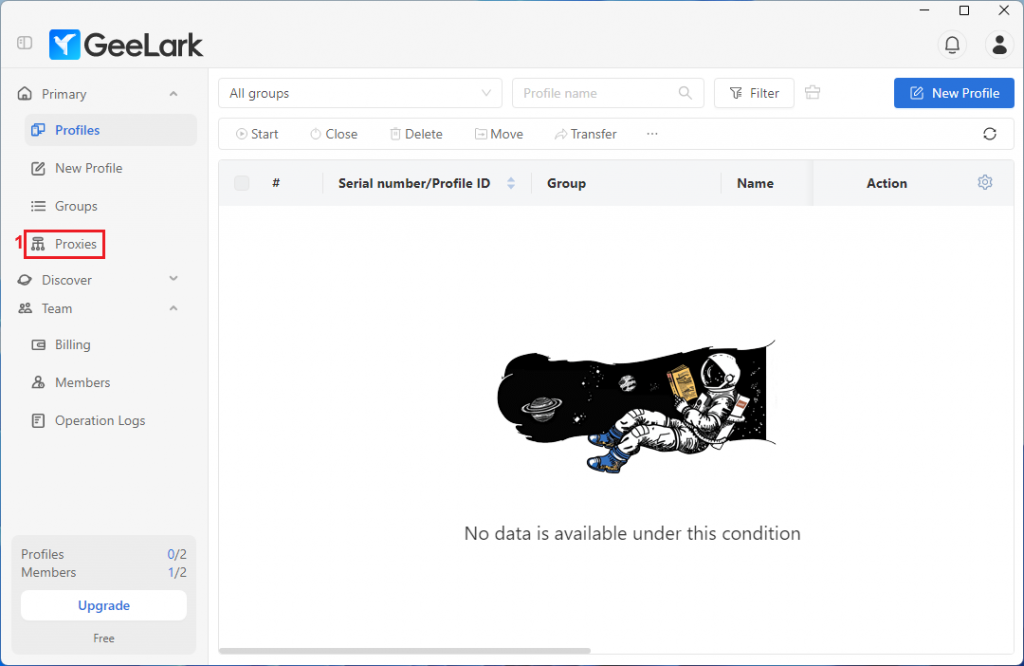
2. Select the Proxy list tab on top and click the Add proxy button.
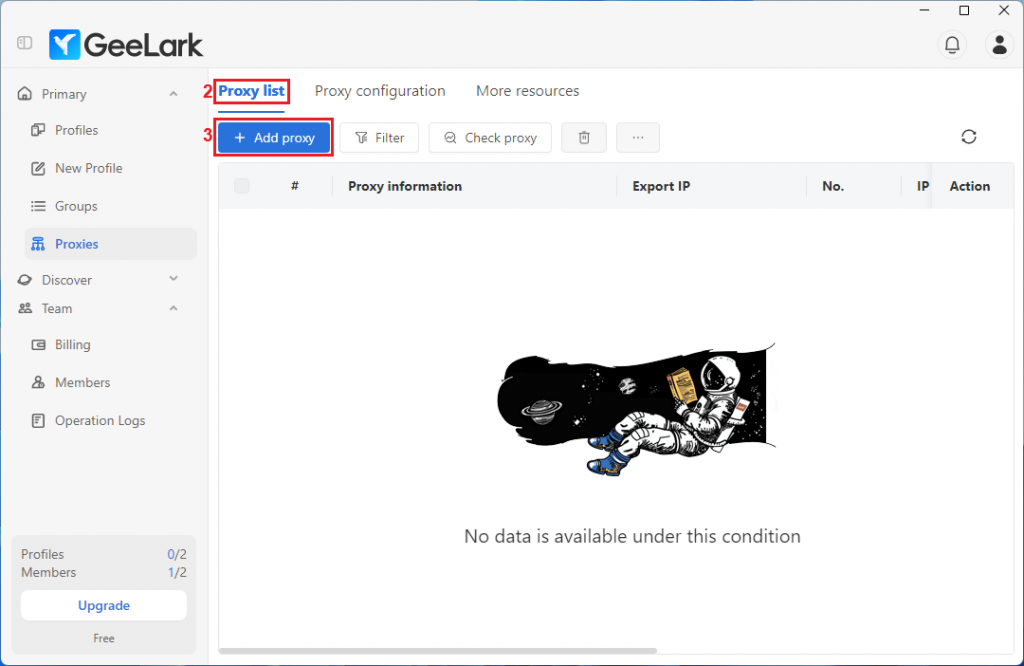
3. Visit the IPRoyal dashboard to configure your proxies and get your credentials. We’ll use high-end residential proxies from Brussels, Belgium, with the SOCKS5 protocol, and sticky IP sessions with a duration of 8 hours.
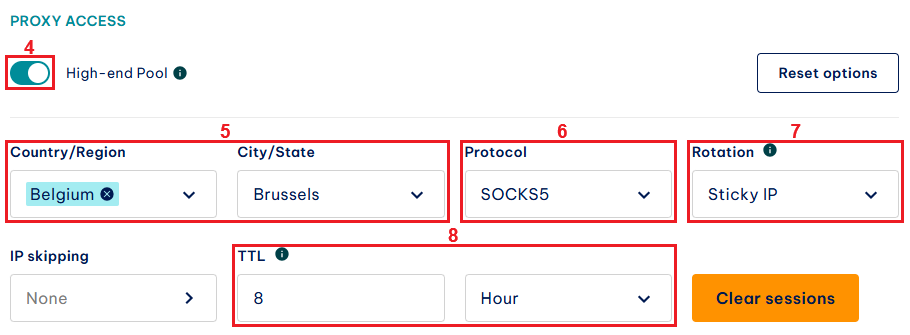
4. Scroll down to reach the Formatted proxy list. Make sure to choose a format GeeLark will recognize in the Format field. We’ll go with user:pass@host:port. Enter the number of unique sessions you need in the quantity field.
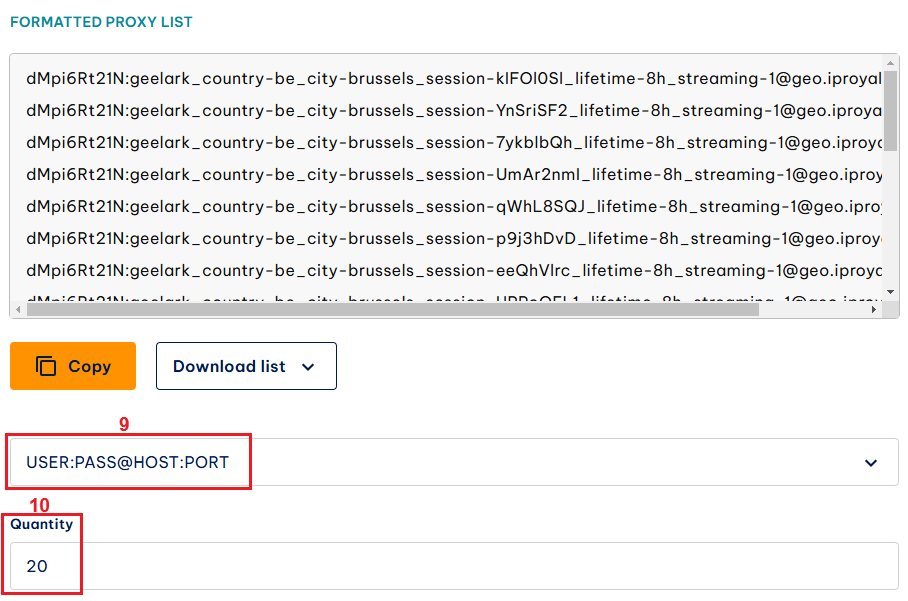
5. You can select your sessions manually or use the Copy button to copy them to your clipboard.
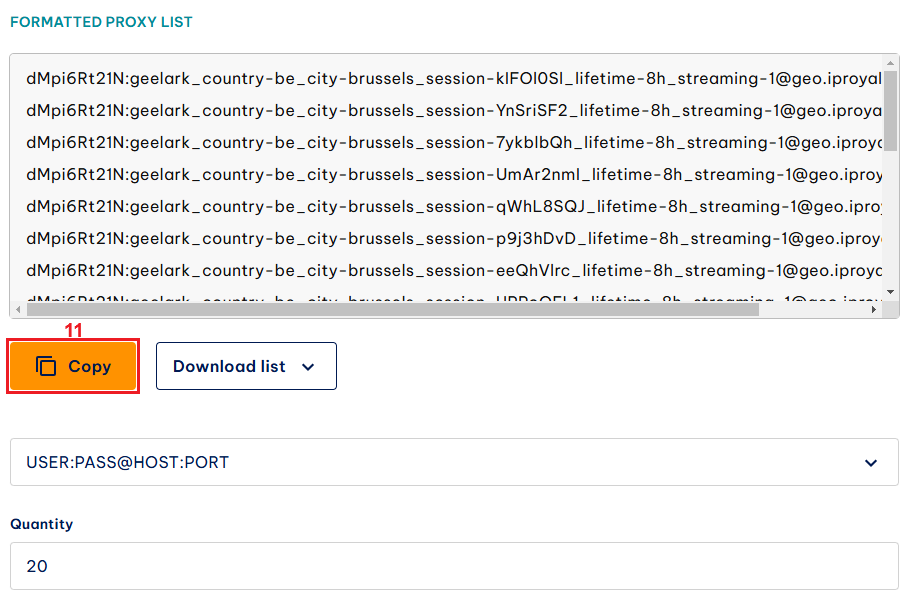
6. Return to GeeLark and paste your credentials into the field. Click the Proxy tests button to perform a quick check of your proxies.
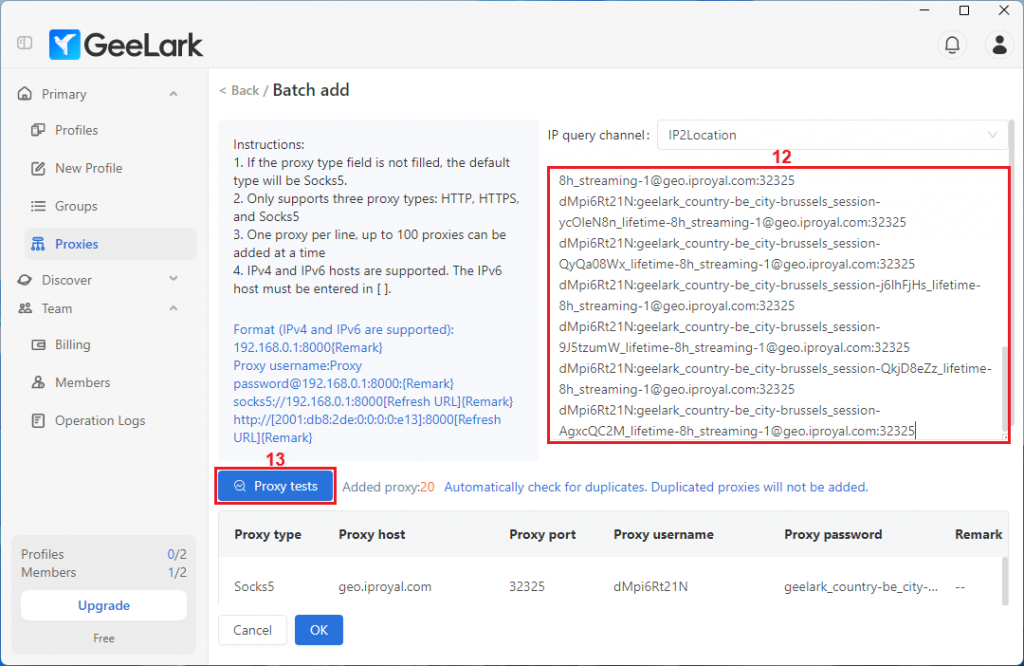
7. Aside from informing you of their status, the test will provide some additional information about your proxies, including their IP address and location. Click the OK button to save your proxies.
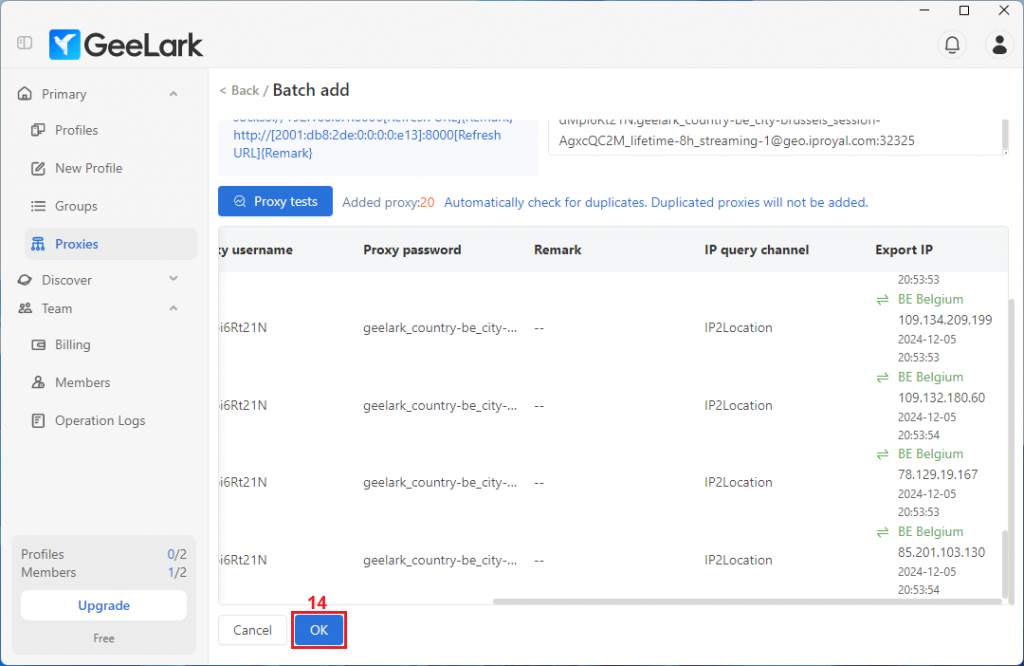
8. If you already created your profiles, you can start adding proxies to them. If not, click the New Profile button in the menu.
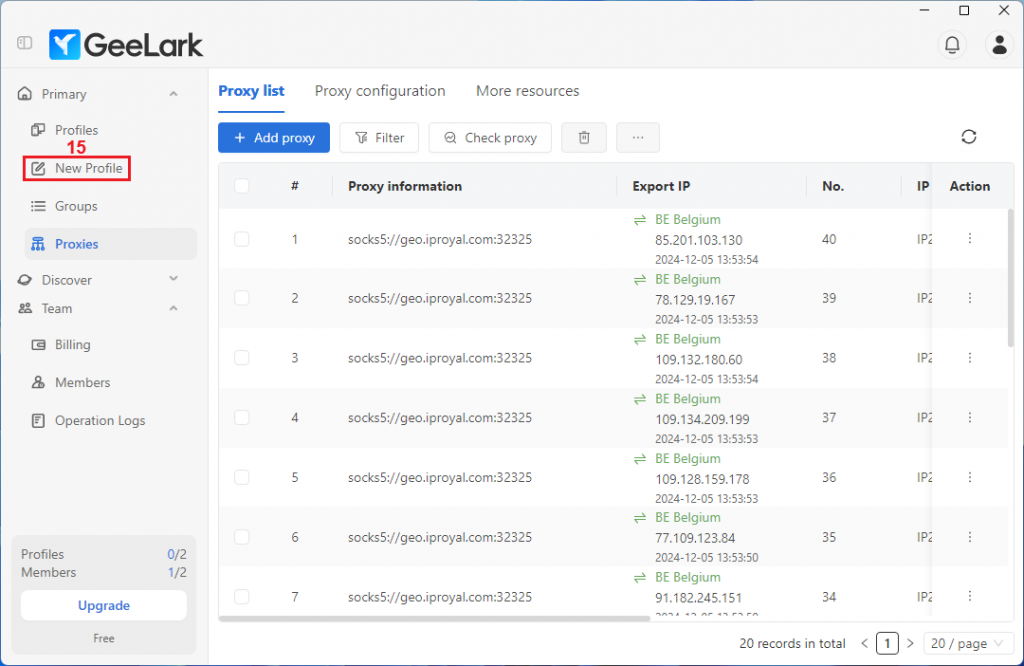
9. This will open the profile configuration settings, so scroll down to find the proxy-related options. Click on Saved proxies and choose a proxy from the list. Once you’ve finished with the profile configuration, click the OK button to save your profile.
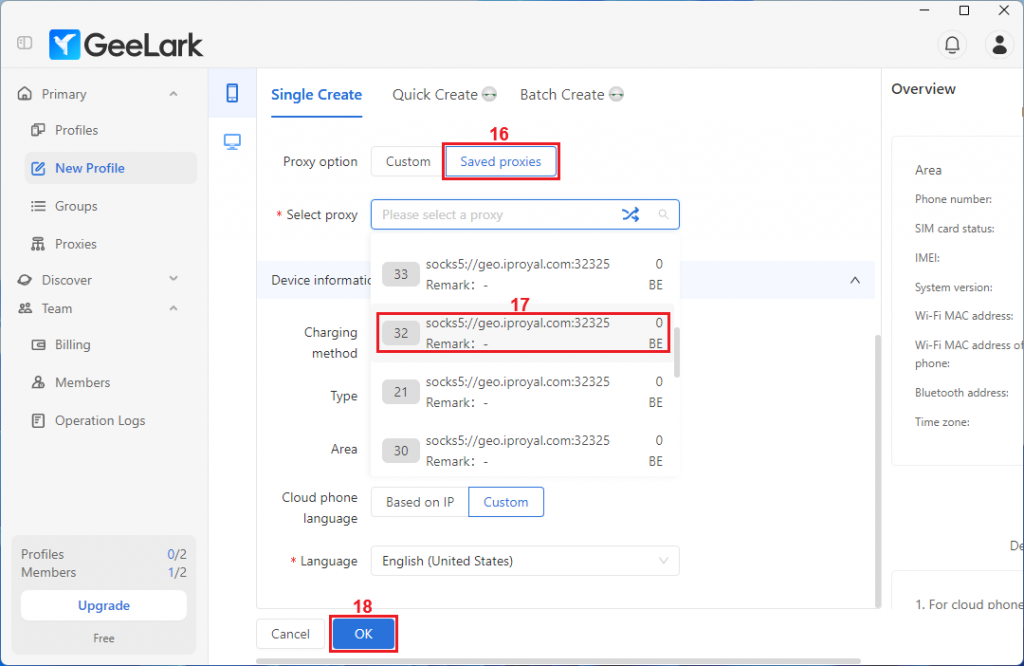
10. It’s time to launch your profile. Click the Start button.
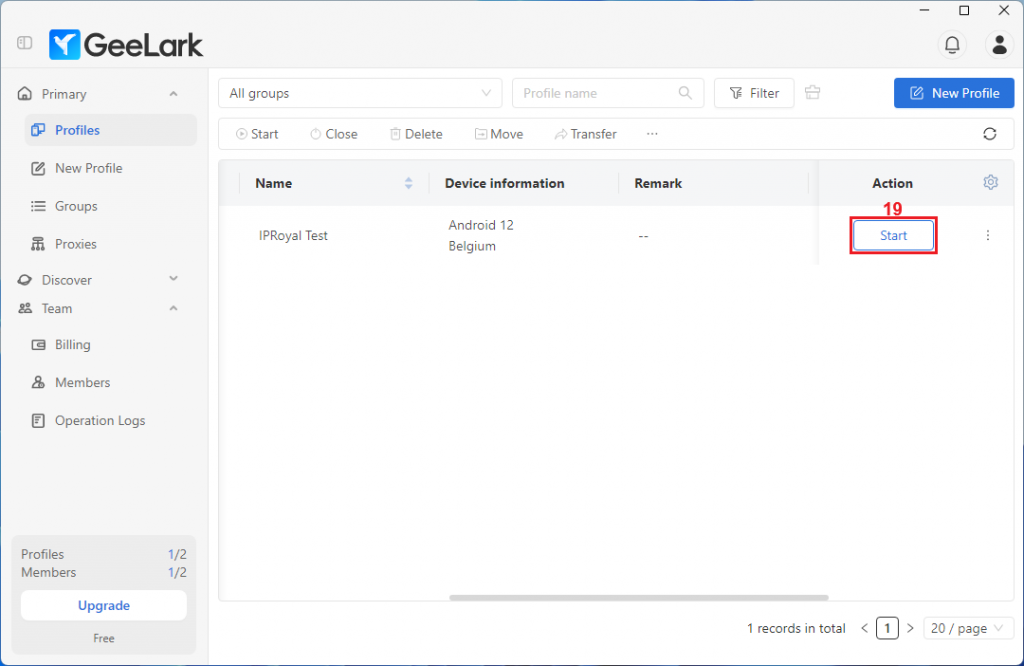
11. This will launch your cloud phone. You can use its browser to visit BrowserScan or any similar website and make sure your profile and fingerprint work correctly.
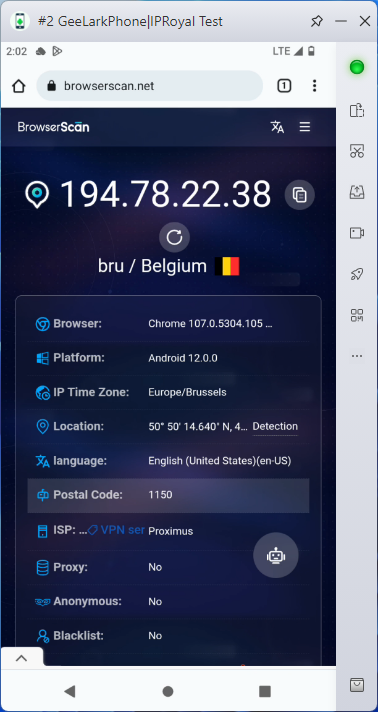
Final Thoughts
In a world of anti-detect browsers that offer the same features, more or less, GeeLark definitely stands out. If you’re interested in mobile multi-clienting, it deserves your attention. Just keep in mind that it needs premium proxies to reach its full potential!


