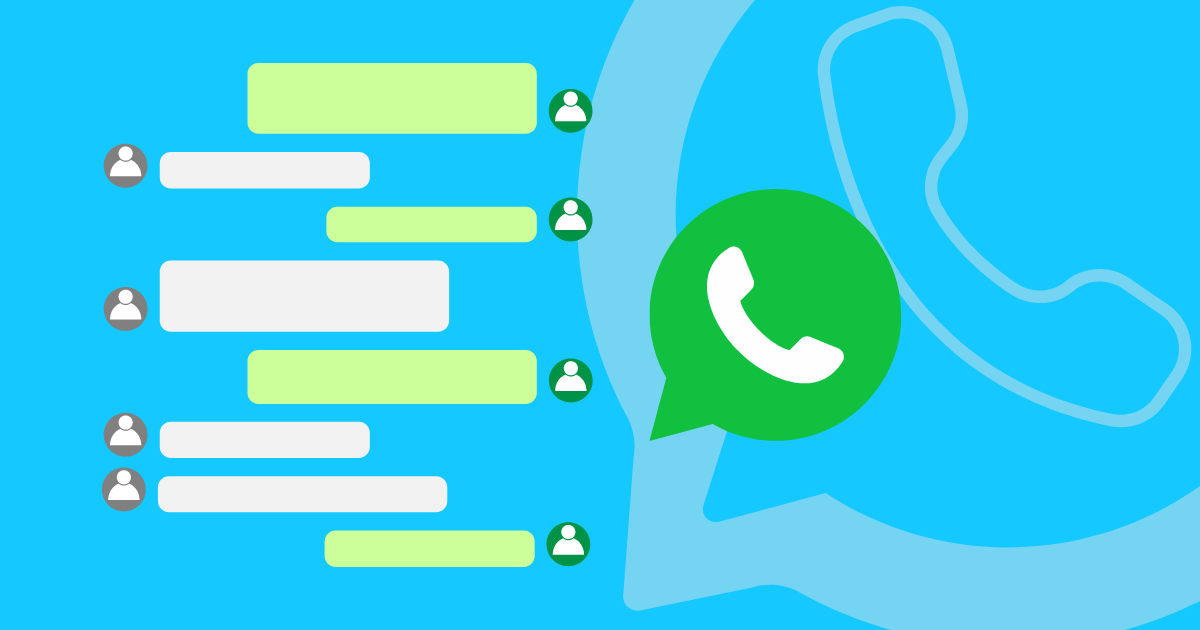Manage Multiple WhatsApp Accounts with Mobile Antidetect Solution
WhatsApp, which has over 2 billion active users around the globe, has become a huge part of our everyday lives. With its end-to-end encryption, it keeps our chats secure, and the user-friendly interface means anyone can jump right in.
WhatsApp for Business is expanding the app’s reach into the business sector, allowing companies to create professional profiles and communicate conveniently with customers. It offers features like customer support, transaction capabilities, quick replies, and the ability to run ads, making it easier for businesses to manage interactions and reach wider audiences. This tool is poised to revolutionize customer engagement and streamline communications for businesses of all sizes in the digital age.
In 2023, WhatsApp announced that it allows users to log in to two accounts simultaneously on Android, making it easier to switch between work and personal profiles without logging out or using multiple phones. To set up a second account, you’ll need a second phone number and SIM card or a device that supports multi-SIM/eSIM.
But what if you need a lot more accounts? Permission for just 2 on a single device just isn’t enough. No worries, though—solutions are here! Keep reading to find out more.
Why WhatsApp Mobile Trumps the Web Version
While the WhatsApp web version offers convenience, the mobile app presents several advantages that enhance the overall user experience. Let’s break down the key differences that make the mobile experience a cut above.
The mobile app allows for seamless access to notifications, enabling users to receive messages instantly without needing to navigate to a computer. This immediacy is crucial for maintaining real-time communication, especially for businesses that rely on prompt responses.
The mobile app benefits from the device’s built-in features, such as the camera and microphone, allowing users to easily send photos, videos, and voice messages directly from their mobile device.
Additionally, the mobile app operates independently of any web browser, minimizing connectivity issues that can occur with web-based versions, such as needing to stay logged in or dealing with network interruptions. The mobile interface is also designed for touch-screen navigation, making it more intuitive and user-friendly.
Overall, the WhatsApp mobile app provides a more versatile and efficient platform for communication, catering to the dynamic needs of mobile users.
Why Run Multiple WhatsApp Accounts on Phones Instead of Browsers?
Running multiple instances of WhatsApp on mobile devices, rather than relying on browsers, offers users greater flexibility and enhanced functionality. One major advantage is the ability to manage different WhatsApp accounts simultaneously—whether for personal use, business communication, or multiple business ventures—directly from a single device without the hassle of logging in and out. This is particularly beneficial for small business owners and freelancers who need to keep communications distinct and organized.
Moreover, using the app on mobile devices improves performance, as it allows for faster loading times and reduced lag compared to browser-based versions. Mobile apps can also leverage device resources more efficiently, ensuring smoother access to features like video calls, media sharing, and voice messages. Additionally, users can customize notifications for each account separately, ensuring they stay updated without feeling overwhelmed. Overall, running multiple WhatsApp accounts on mobile phones maximizes convenience and enhances the overall user experience.
How Can I Have Multiple WhatsApp Accounts?
There are a few ways to do it, but some are more secure and convenient than others. Let’s break down your options:
Dual SIM Cards
Using dual SIM cards is a common method for running multiple WhatsApp accounts. However, this approach has limitations. It requires a phone that supports dual SIM functionality, and managing two physical SIM cards can be a pain, and it’s not always supported by your device.
App Cloning Apps
App cloning apps allow you to create duplicate instances of WhatsApp on a single device. While convenient, these apps often come with security risks and may not be supported by all devices.
VPNs
VPNs can mask your IP address and provide a degree of anonymity. However, they do not offer the same level of device identity spoofing as anti-detect solutions, making them less effective for running multiple WhatsApp accounts.
The Best Option: Cloud Phones
GeeLark cloud phones could be your top choice for managing multiple WhatsApp accounts. Let’s clear up the difference between Android emulators and GeeLark cloud phones. Unlike emulators that rely on your computer’s capabilities, GeeLark runs on a cloud server, which means you get faster speed and better performance. Emulators may struggle with certain apps, whereas GeeLark excels in compatibility. You can think of them as virtual smartphones that you can access from anywhere. Each cloud phone has its own operating system and can run WhatsApp (or any other app) just like a real phone. You can have as many cloud phones as you need, each with its own WhatsApp account.
Here’s why cloud phones are the way to go:
- Security: Your data is safe with end-to-end encryption and isolated virtual environments.
- Flexibility: Need more or fewer accounts? Scale up or down easily.
- Cost-effective: It’s much cheaper than buying multiple physical phones.
Setting Up GeeLark Cloud Phones to Manage Multiple WhatsApp Accounts
- Sign up:
Visit the GeeLark website and sign up for an account. Choose a subscription plan that fits your needs.
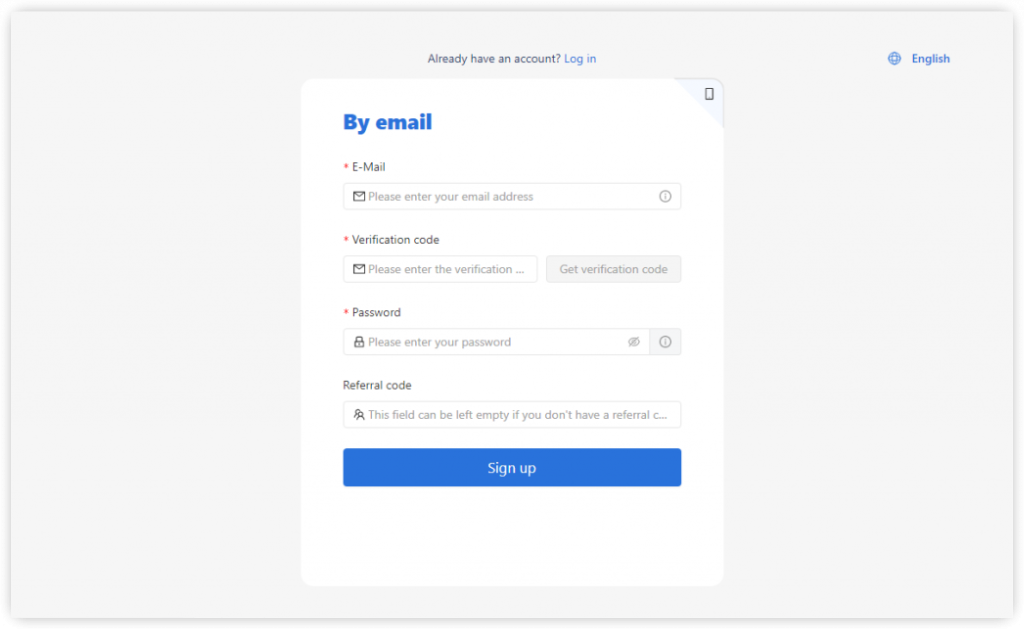
- Create cloud phone profiles:
Once logged in, access the dashboard and create your virtual devices. You can specify the number of devices and customize their settings.
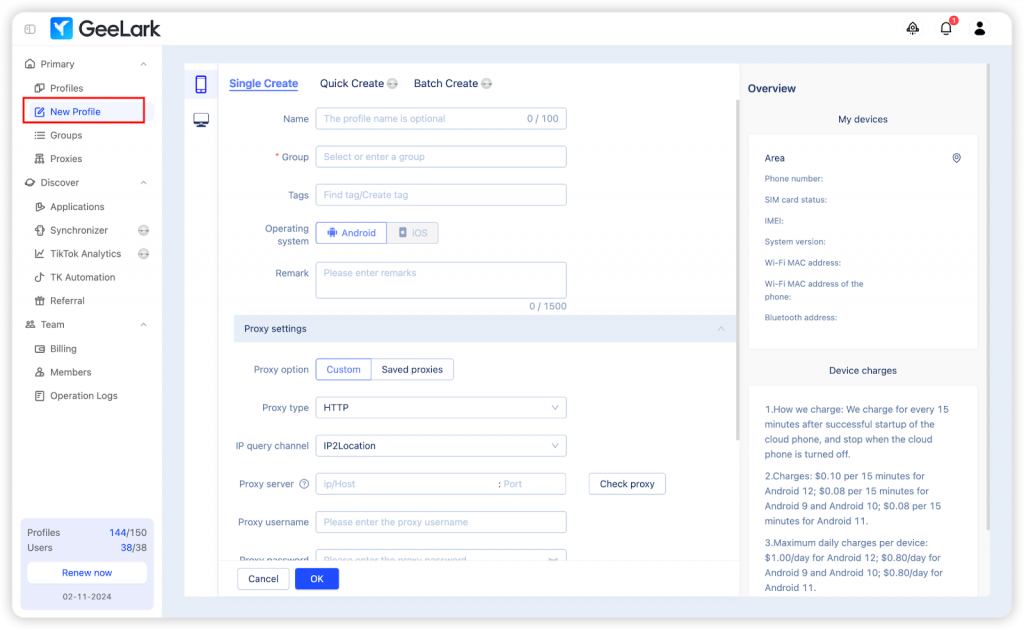
- Install WhatsApp:
Download and install the WhatsApp application from the Basic applications section in the Applications menu.
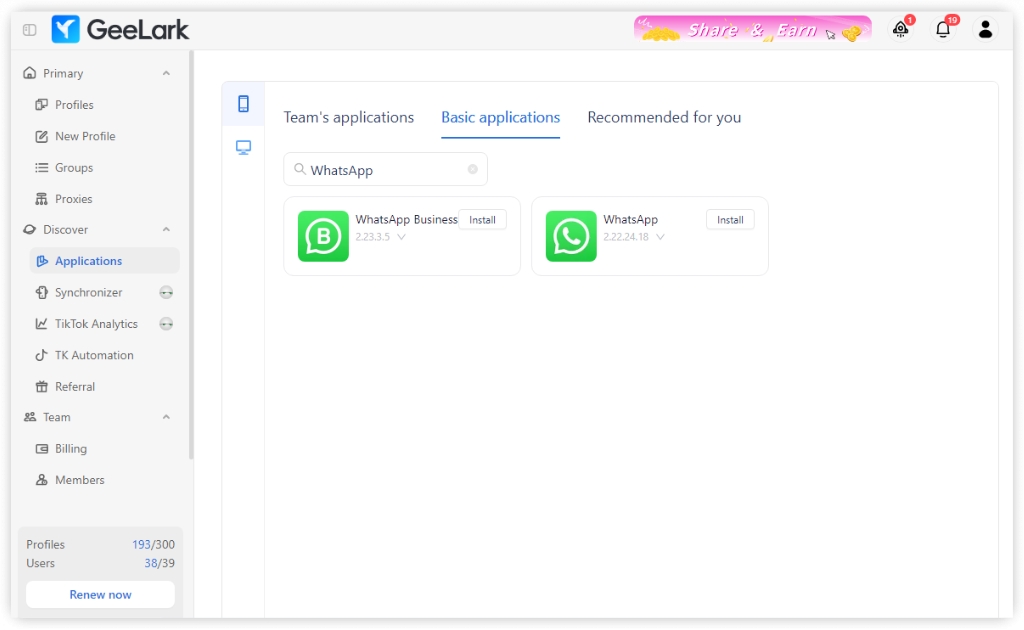
- Account setup:
Open WhatsApp on each virtual device and set up your accounts using different phone numbers. Follow the standard verification process for each account.
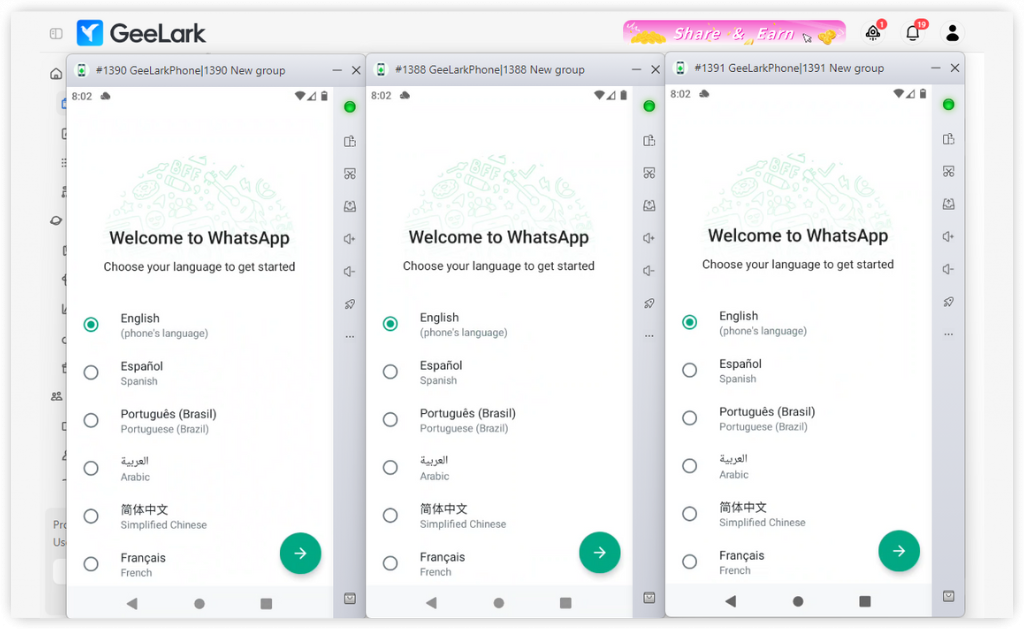
- Manage your cloud phone profiles:
Use the GeeLark dashboard to manage your cloud phones. You can monitor performance, update settings, and add more profiles as needed.
FAQs
Is it safe to use multiple WhatsApp accounts?
Yes, it’s generally safe to use multiple WhatsApp accounts. However, it’s essential to use a secure method like cloud phones to protect your privacy and avoid potential security risks.
Do I need a physical phone to use cloud phones?
No, you can access and use cloud phones through the GeeLark application.
How much does it cost to use cloud phones?
The cost of using cloud phones varies depending on the subscription plan you choose and the number of cloud phones you need. However, it’s generally more cost-effective than purchasing multiple physical devices.