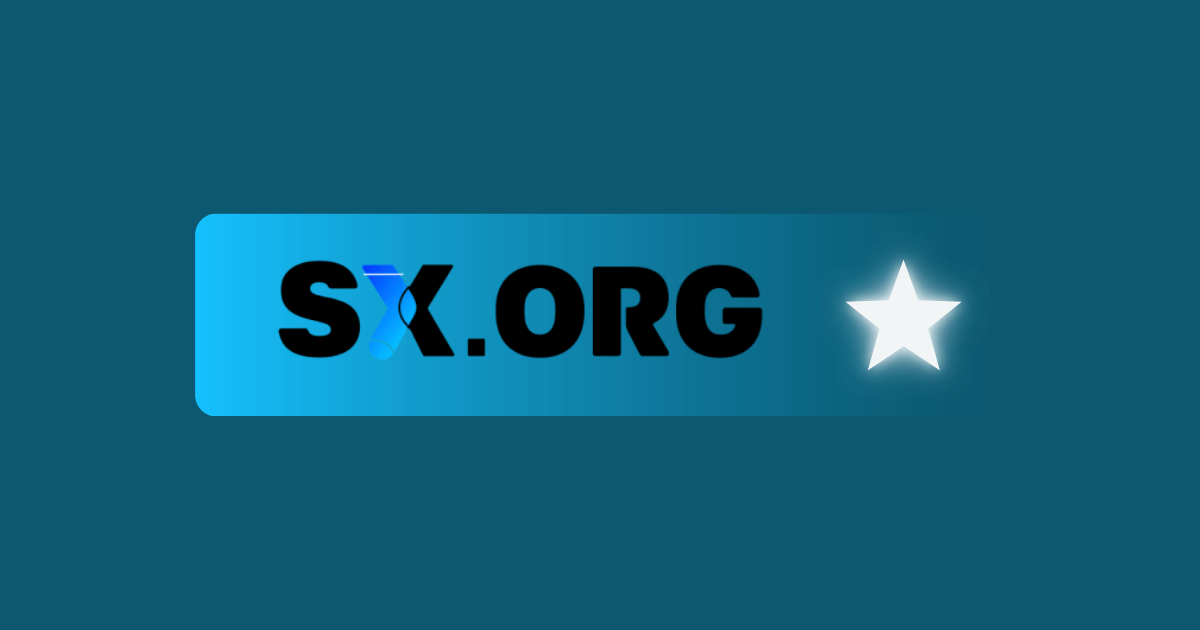SX.ORG: Premium Proxy Market with 12M+ IPs and Pay-As-You-Go Flexibility
Looking for a reliable proxy service that won’t let you down? Meet SX.ORG, your new go-to platform for high-quality proxy services. This platform features an impressive network of over 12 million clean IPs across 200+ locations. It’s perfect for everything from data collection to managing multiple accounts. Plus, it keeps your online activities secure, efficient, and private. Whether you are a marketer or a developer, SX.ORG has you covered with its exceptional offerings.
Key Strengths
- Extensive IP Pool: With over 12 million clean IP addresses across 200+ locations, SX.ORG offers impressive coverage. This makes it an excellent choice for global projects.
- Flexible Pricing: Their “pay as you go” system ensures you only pay for the traffic you actually use. It starts from just $0.6/GB, making it accessible for all budgets.
- Variety of Proxy Types: They offer mobile, residential, and corporate proxies to suit various needs. This ensures everyone, from casual users to enterprises, can find the right fit.
- High Reliability: They boast a 99.78% connection success rate. This level of reliability is crucial, especially when timing is essential for your online activities.
- No Port Limitations: Unlimited port creation allows for extensive scaling. Businesses can adapt and grow without limitations. Manage increasing traffic or expand service offerings easily.
Best Use Cases
SX.ORG proxies work well for various applications, including:
- Affiliate marketing campaigns that allow you to track traffic effectively and increase conversion rates.
- Managing multiple social media accounts without the risk of getting banned. This is vital for brands looking to boost their online presence.
- Web scraping and data collection. These proxies allow you to gather information efficiently while maintaining anonymity and avoiding blocks from websites.
- Anonymous browsing, which protects your identity as you explore the web.
How to Set Up SX.ORG Proxies in GeeLark
Step 1: Get Your Proxies
Visit SX.ORG to create an account and purchase your desired proxy package. Use promo code GEELARK for 3GB of free traffic on your first purchase. Explore the different options available to select the plan that best fits your needs.
Next, navigate to Create a new port.
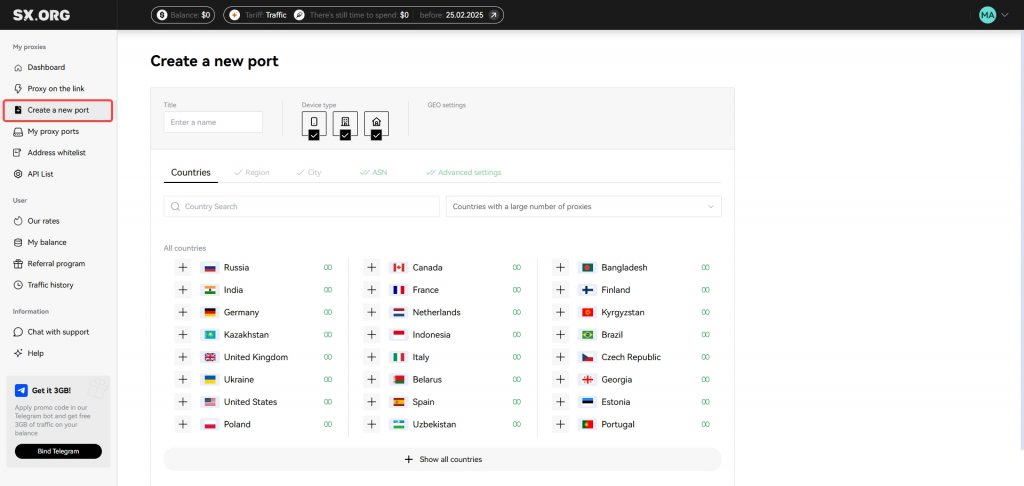
Configure your IP address settings and create your port with ease. This step sets the foundation for your online activities.
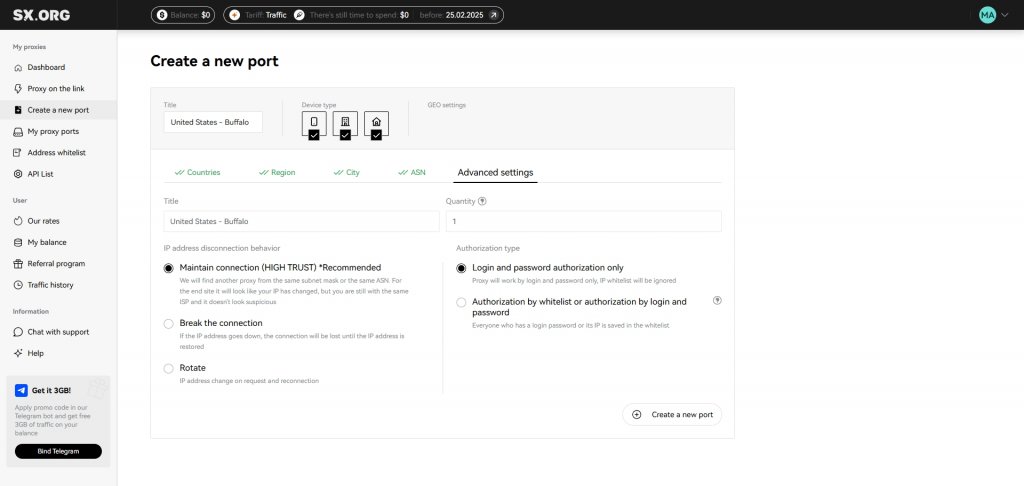
Locate your newly created proxy under My proxy ports to manage them effectively. Ensure all details are correct to avoid connectivity issues later.
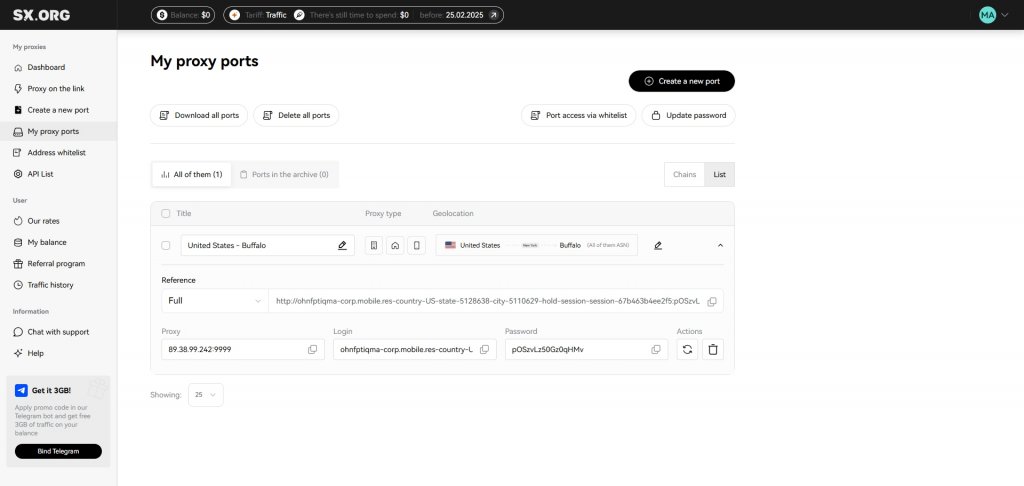
Step 2: Configure Your Proxy Settings
Open GeeLark and navigate to New profile settings for your new configuration. The interface is friendly and intuitive, allowing easy navigation.
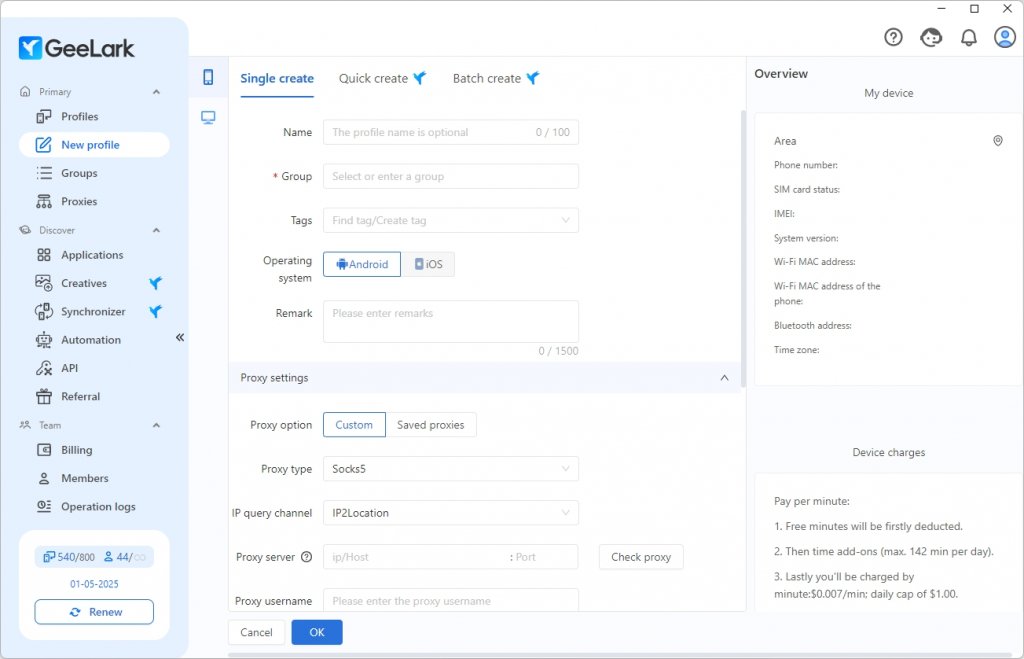
Select the SOCKS5/HTTP protocol (both are supported by SX.ORG) to get started with efficient communication.
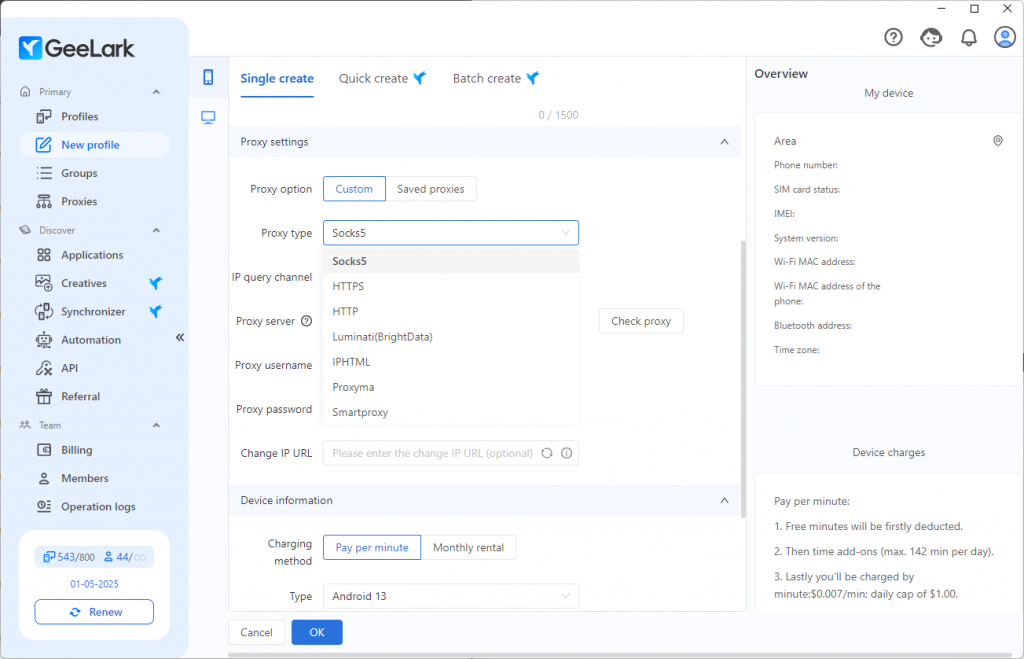
Now, copy your proxy credentials from the SX.ORG dashboard and enter your proxy IP, port, and authentication details in the provided fields. Accurate entry ensures seamless and secure connections.
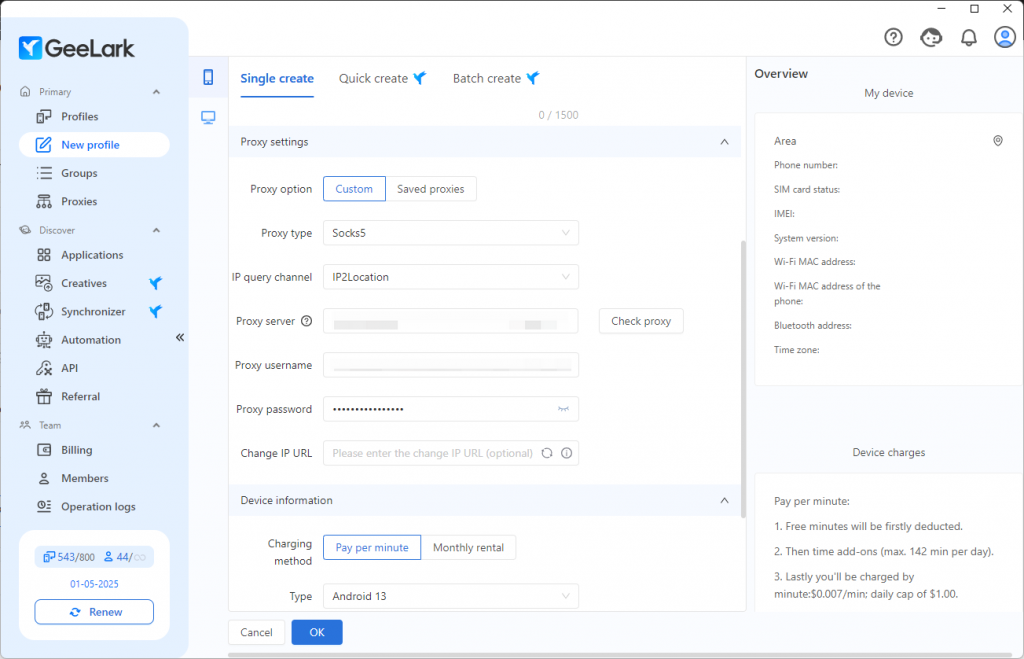
Step 3: Testing Your Setup
Check if your IP address has changed and matches your selected location. This will confirm that your proxy is working correctly. This verification step ensures optimal performance.
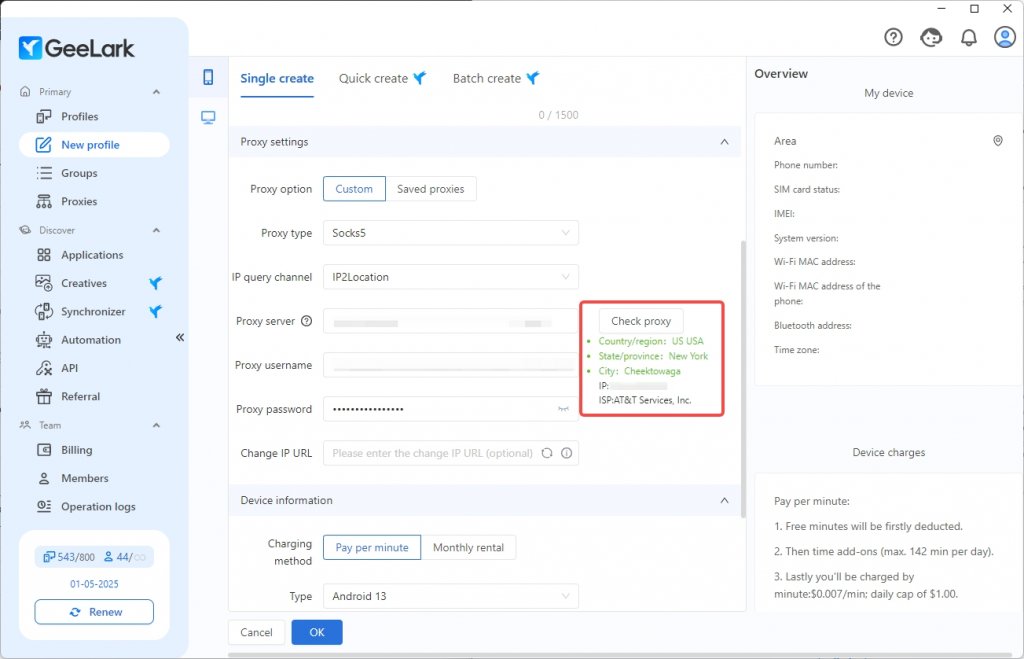
Finally, click OK to save your settings and complete the setup. You are now ready to explore the web securely and effectively!