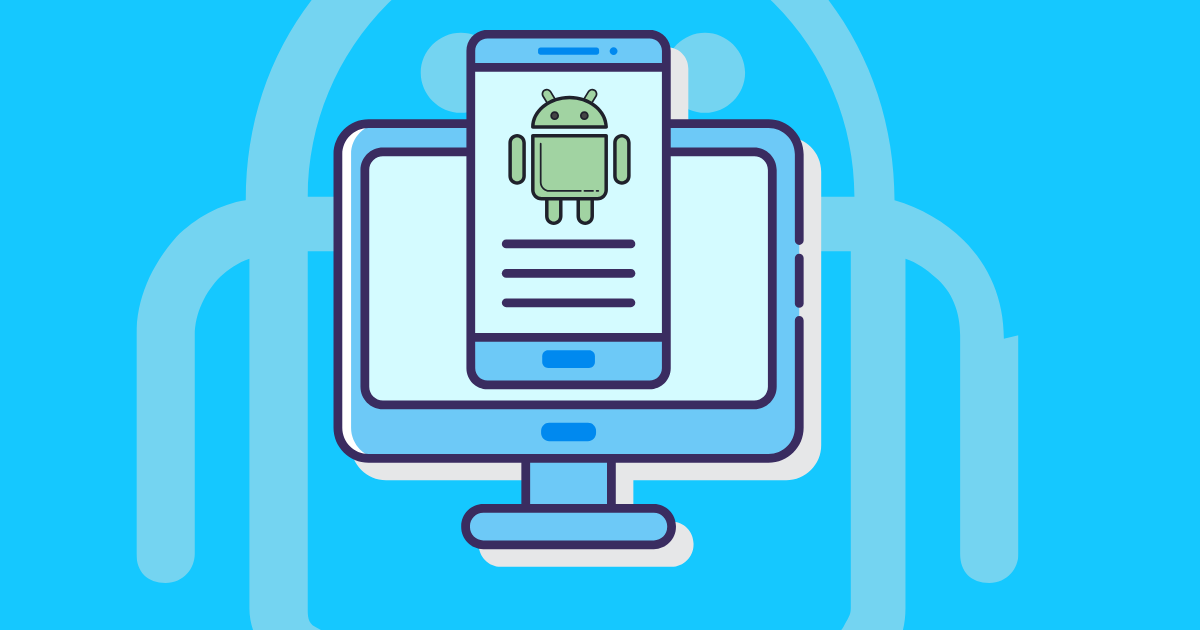Top 9 Best Emulators for Android on PC in 2024(Updated Oct.)
Running Android apps on your PC has become an invaluable asset for gamers, developers, and productivity seekers. With so many options available, finding the best emulators for Android can be a daunting task.
We’ve identified the top 9 solutions, but intriguingly, one of them isn’t a traditional Android emulator. Curious to find out which one? Dive into our guide to discover the best fit for your needs and explore an innovative tool that could redefine your multi-account management.
Android Studio
Android Studio is the official development tool from Google for creating Android apps. It’s like a special workspace where developers can build, test, and improve their applications. Although it’s mainly for developers, anyone interested in making Android apps can use it. The tool is available on Windows, Mac, Linux, and even ChromeOS, making it accessible to a wide range of users.
While Android Studio is primarily designed for app development, it also includes a built-in emulator. This emulator allows developers to see how their apps will look and work on different devices. However, it’s important to note that this emulator is not designed for playing heavy games or for regular users who just want to use the best emulators for Android on their computer for gaming purposes.
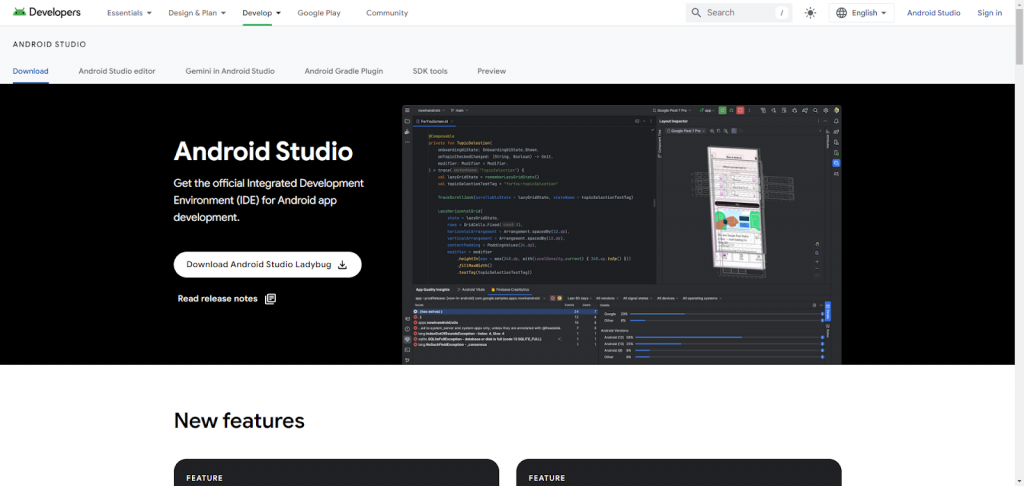
Features of Android Studio
- You can design your app by dragging and dropping with the Visual Layout Editor.
- The APK Analyzer helps shrink your app for faster downloads.
- The Intelligent Code Editor suggests code as you type.
- The Android Emulator lets you test your app on virtual devices.
- ARCore Support helps you create augmented reality apps.
Google Play Games
Google Play Games for PC is an exciting new way to enjoy your favorite Android games on a larger screen. While it is currently in open beta, it offers a smooth and quick gaming experience. Google has carefully selected and optimized several hundred games for PC, and more are being added every month. This ensures that when you’re looking for the best emulators for Android, the games you play will run better than on many other emulators.
One of the standout features of Google Play Games for PC is its ability to offer high resolutions that you might not see in other emulators. For example, some games can run at a stunning Quad HD resolution of 3660×1440. This makes the graphics look sharp and vibrant. Additionally, the platform supports key remapping and fullscreen mode, which enhances your gaming experience. Best of all, it syncs your game saves across devices, so you can start playing on your desktop and continue on your phone without losing progress.
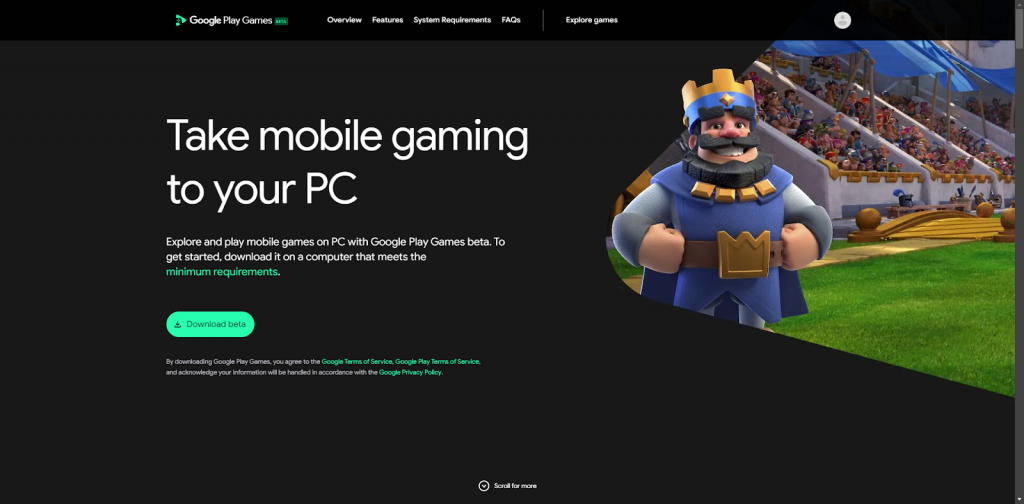
Features of Google Play Games for PC
- Key Remapping lets you customize controls for easier gameplay.
- Cross-Device Syncing saves your progress across devices, so you can continue playing anywhere.
- The Growing Game Library keeps adding more supported games for better performance.
- Official Support ensures regular updates and better compatibility with fewer bugs.
GeeLark
GeeLark is not an Android emulator. Instead, it offers entire Android environments through cloud phones, providing a mobile antidetect solution for managing multiple accounts like Facebook, Telegram, TikTok, etc. Unlike traditional emulators that simulate Android on a computer, GeeLark allows you to operate real Android systems in the cloud, making it perfect for tasks that require multiple devices.
GeeLark is ideal for social media managers, gamers, and developers who need to handle various accounts or test apps across different devices. It provides a secure and efficient way to manage multiple profiles without the need for physical phones. This means you can easily switch between accounts and perform tasks without worrying about detection or bans. In this context, it stands distinct from traditional best emulators for Android platforms.
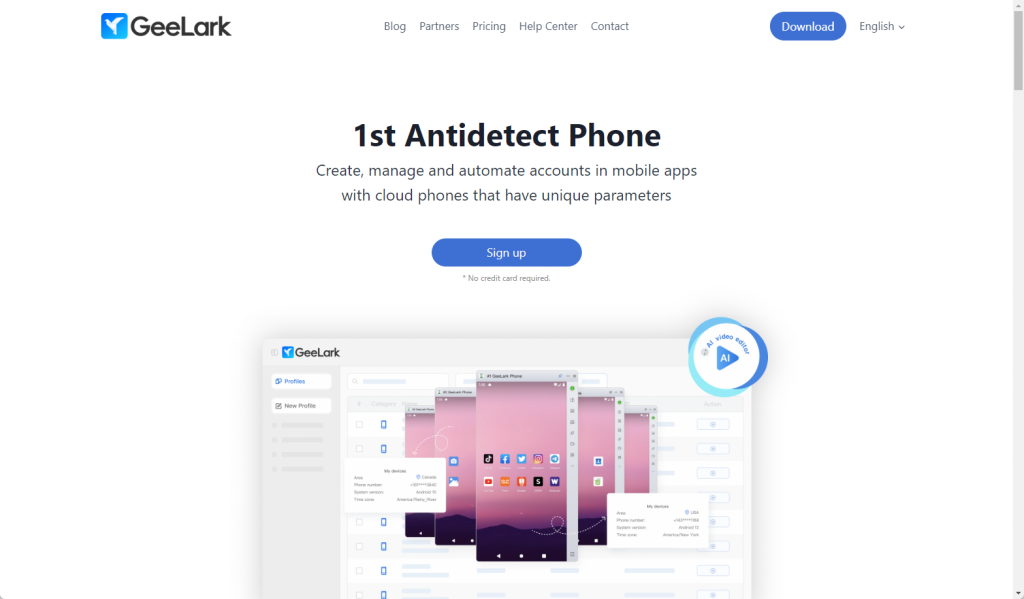
Features of GeeLark
Cloud Phone Profiles:
- Create and manage multiple profiles, each with its own digital fingerprint.
- Use different proxies for each profile to keep online activities separate and private.
Automation Tools:
- Automate repetitive tasks on platforms like TikTok and Facebook.
- Use templates to log in, update profiles, post content, and more, saving time and effort.
Proxy Management:
- Import and manage multiple proxies easily.
- Add notes to each proxy to keep everything organized and avoid confusion.
Synchronizer:
- Perform actions across all cloud phone profiles simultaneously.
- Designate a main profile to control others, streamlining your workflow.
Team Collaboration:
- Work with your team securely by setting customized permissions.
- Ensure each team member only accesses the tools and resources they need.
Cost-Effective Pricing:
- Flexible subscription plans based on the number of profiles you need.
- Pay per minute of usage with no charges when not in use, helping manage costs efficiently.
GeeLark provides a comprehensive solution for anyone needing multiple Android environments without the hassle of physical devices, making it a valuable tool for various digital tasks.
BlueStacks
BlueStacks is a popular Android emulator that lets you run Android apps and games on your computer. It’s designed to be easy to use, making it feel like you’re using a tablet or smartphone. Whether you’re a gamer or just want to explore Android apps on a bigger screen, BlueStacks provides a seamless experience and is considered one of the best emulators for Android.
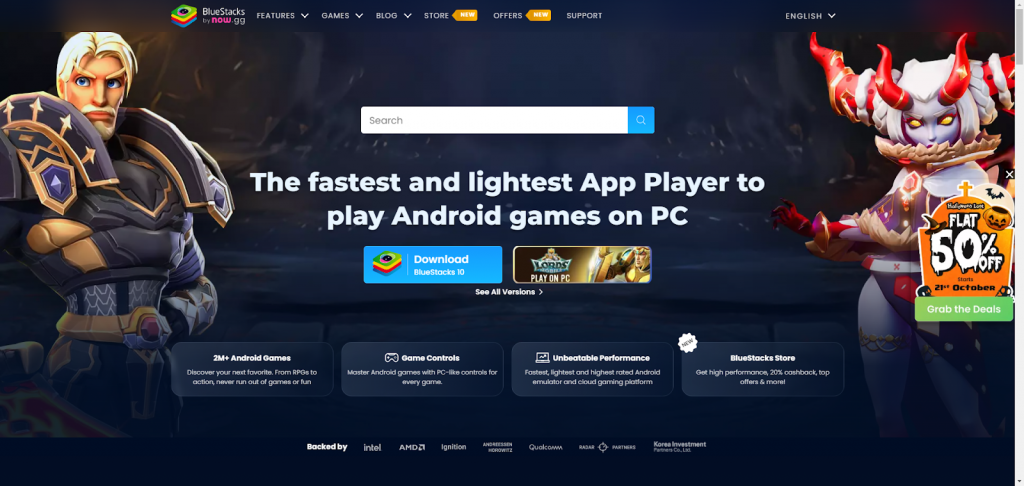
Features of BlueStacks
- It provides a special interface for downloading and playing Android games.
- The Keymapping Tool lets you customize controls for smoother gameplay with your keyboard and mouse.
- Instance Manager allows you to run multiple games or apps at once by creating different instances.
LDPlayer
LDPlayer 9 is a popular Android emulator that lets you play mobile games and use apps on your PC. It’s designed to provide a smooth gaming experience with easy installation and setup. You can download it, install it, and start using it quickly.
One of the standout features of LDPlayer is its versatility. It supports a wide range of games and apps, allowing you to enjoy titles like Arknights, Garena Free Fire, and Clash of Clans, adding to its reputation as one of the best emulators for Android.
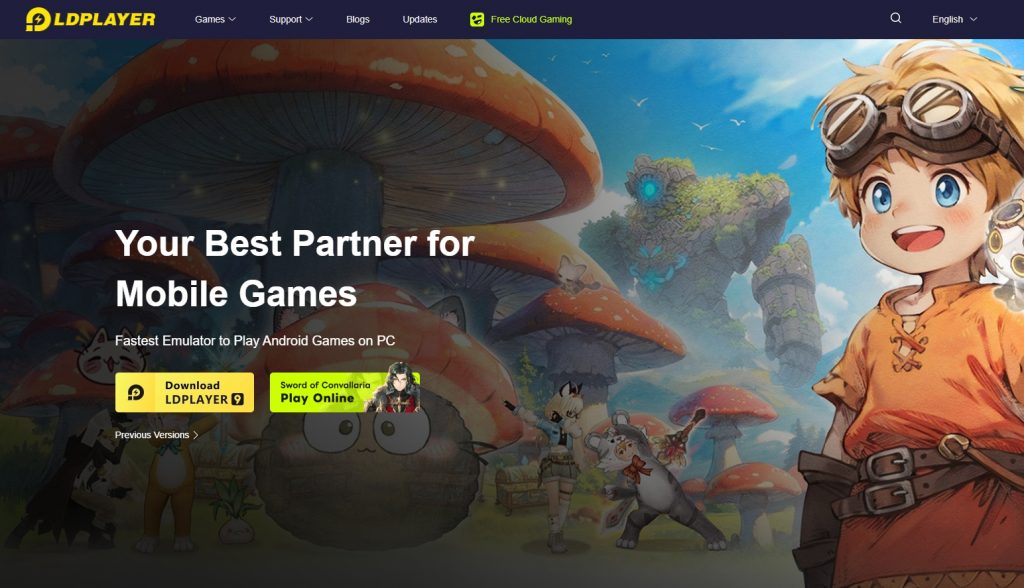
Features of LDPlayer
- Multi-game Operation lets you play multiple games at once, supporting all genres like adventure, racing, and casual games.
- Customizable Controls allow you to set up your keyboard and mouse for easier and more enjoyable gameplay.
- OS Compatibility ensures LDPlayer works on various Windows versions, including XP, 7, 8, and 10.
- Customer Support offers help via email whenever you need assistance.
MuMu Player
MuMu Player is a gaming-focused Android emulator developed by NetEase. The latest beta version of MuMu Player runs on Android 9, while the previous stable version uses Android 6. For those with low-end PCs, there’s MuMu Nebula, a lighter version that still offers smooth navigation and quick app switching.
It also supports PC gamepads, making it versatile for different gaming setups. The user interface and controls are easy to understand, especially if you’ve used other emulators before. It’s not surprising that MuMu Player is often mentioned among the best emulators for Android for gaming enthusiasts.
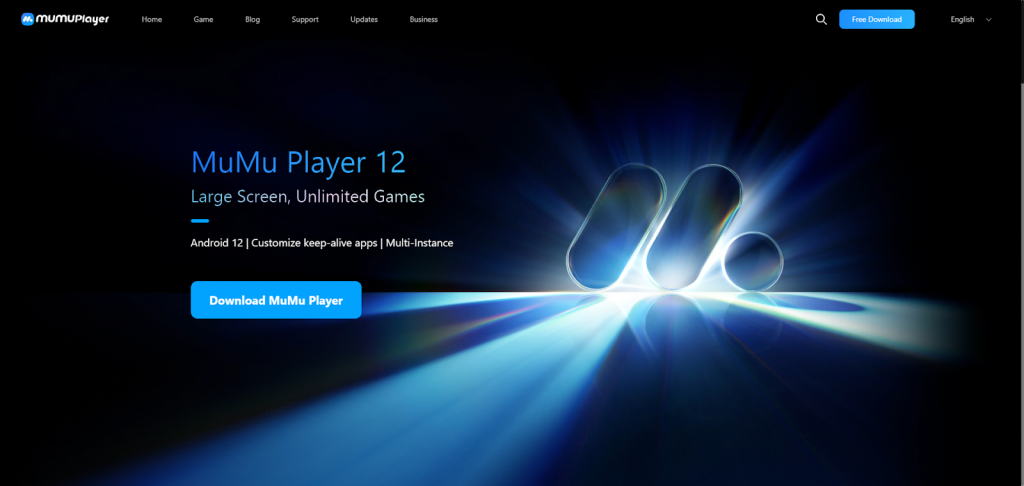
Features of MuMu Player
- PC Gamepad Support lets you use controllers for a more immersive gaming experience.
- Smooth Navigation in MuMu Nebula offers fast app switching even on older Android versions with its tabbed approach.
- No Ads in MuMu Nebula provides a cleaner user experience, which is rare for free emulators.
- APK Sideloading allows easy installation of APKs from your desktop on both MuMu Player and MuMu Nebula.
Memu Play
MEmu Play is an Android emulator that has gained popularity since its release in 2015. It is known for its focus on gaming and offers a user-friendly interface with tab support, making it easy to switch between apps. MEmu Play is designed to work well with both AMD and Nvidia chips, and it supports multiple Android versions, ensuring compatibility with a wide range of games and apps.
Despite some performance limitations compared to other emulators like BlueStacks and LDPlayer, MEmu Play provides a decent gaming experience. It starts quickly, although system navigation can feel a bit sluggish at times. The emulator offers a variety of performance options, allowing users to adjust settings to suit their hardware.
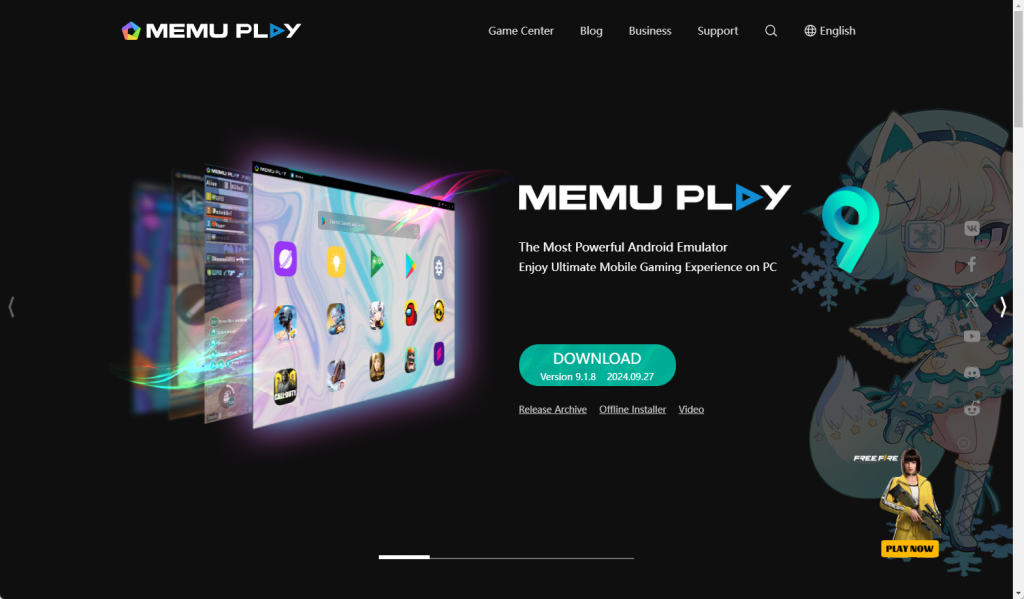
Features of Memu Play
- Multi-Instance Support lets you run multiple apps simultaneously, perfect for multitasking or playing several games at once.
- Control Mapping allows you to bind your keyboard and mouse to mobile games for a more comfortable experience.
- Virtual Location Setting lets you set your location on Google Maps, useful for location-based games like Pokémon Go.
- Compatibility with AMD and Nvidia ensures smooth performance across different hardware setups.
- Multiple Android Versions are supported, from Jelly Bean and Kit Kat to newer ones like Android O and Nougat, ensuring broad compatibility.
- Performance Options offer settings to optimize the emulator according to your system specifications.
NoxPlayer
NoxPlayer is a popular Android emulator that lets you run Android apps and games on your PC or Mac. It is especially well-suited for gamers who want to play mobile games like PUBG or Justice League on a larger screen. NoxPlayer is easy to install and set up. Once installed, you can log into Google Play and start using your favorite apps and games. The emulator is free to download and use, and it doesn’t have any sponsored ads. It’s often highlighted in discussions about the best emulators for Android due to its smooth operation on both Windows and Mac.
NoxPlayer offers a smooth and stable experience. The stable version runs on Android 9, but there is also a beta version that runs on Android 12 for those who need better performance for graphically-intensive games. It also allows you to map your keyboard, mouse, and gamepad, making it easier to control your games.
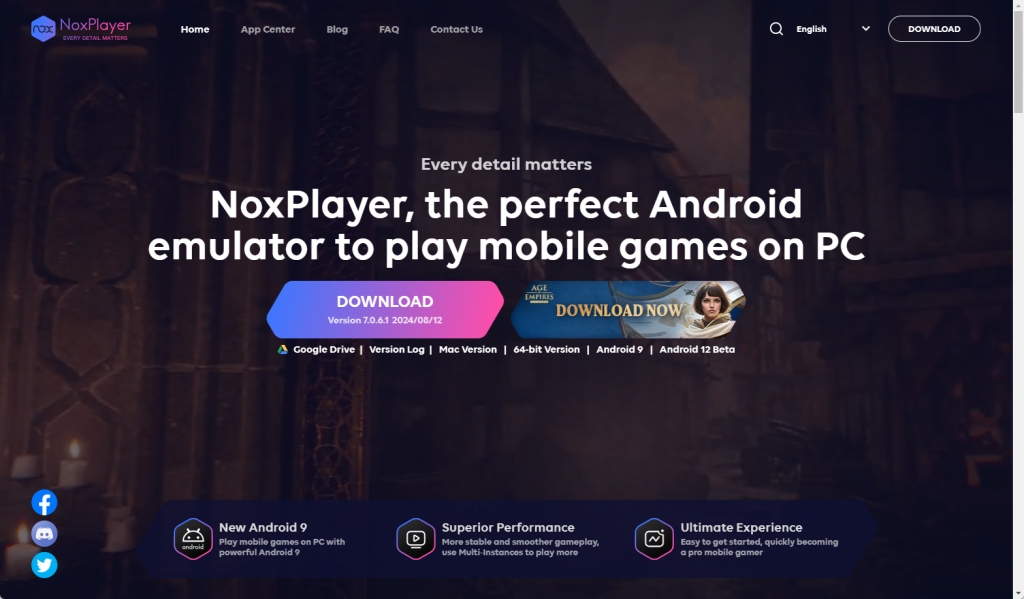
Features of NoxPlayer
- Keyboard and Gamepad Mapping in NoxPlayer allows you to map keys for controlling games, even assigning keys for gestures like swiping, enhancing gameplay on your computer.
- Multiple Windows enable you to run different apps or games simultaneously, perfect for multitasking or playing multiple games.
- Customizable Performance lets you adjust CPU and RAM usage to optimize gaming based on your computer’s capabilities.
- Easy Rooting allows you to root your virtual device quickly, useful for advanced users needing root access.
- Extra Tools include a vertical toolbar with features like screenshots, video recording, a macro recorder, and APK installation from outside Google Play.
GameLoop
GameLoop is an Android emulator that lets you play mobile games on your PC. Released in 2018 by Tencent, a major player in the gaming world, GameLoop was originally known as Tencent Gaming Buddy. It’s the official emulator for popular games like PUBG Mobile, Call of Duty Mobile, and Arena of Valor. With millions of users every month, GameLoop is designed for gamers who want to enjoy their favorite mobile games on a larger screen, firmly establishing itself as one of the best emulators for Android games.
While GameLoop is great for gaming, it may not be the best choice for business or office apps. It focuses on providing easy access to major Android games. Although it has some bugs, such as occasional error messages and patching issues, it offers unique features for supported games, giving it an edge in the gaming community.
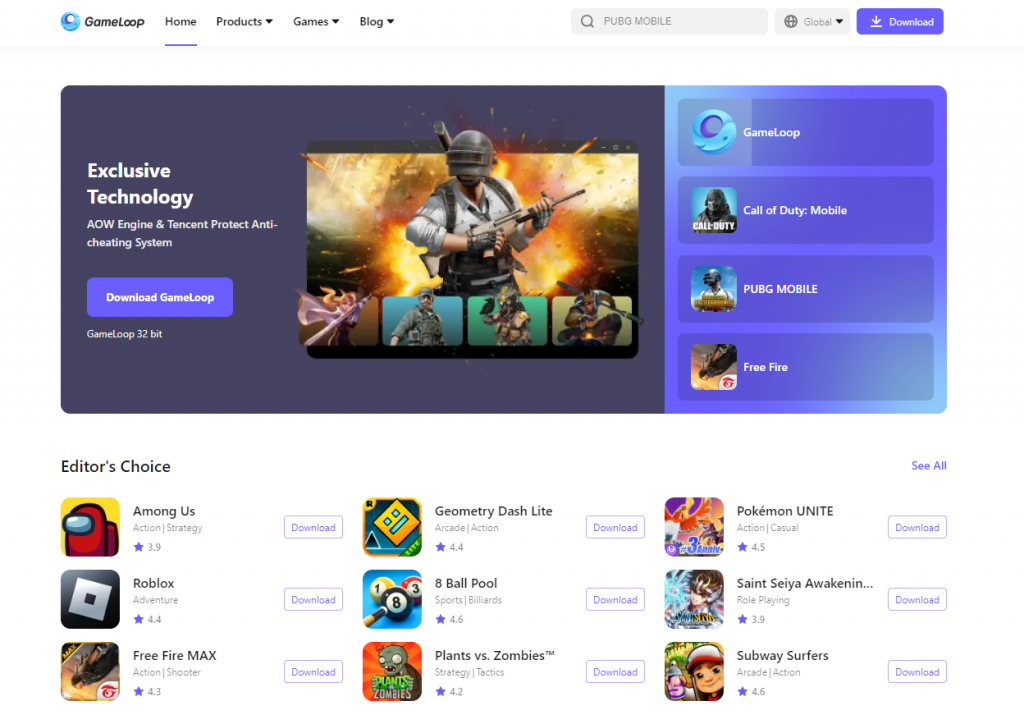
Features of GameLoop
- Official Game Support with GameLoop for PUBG Mobile and Call of Duty Mobile ensuring safe gameplay
- Wide Game Selection with over 1,000 mobile games and APK file installation
- Customizable Settings for screen rendering, resolution, and memory with optional Root Authority
- Built-in Streaming via Nimo TV for live streams and community engagement
Conclusion
In the realm of Android emulators, there’s no one-size-fits-all solution. Each user has unique needs and preferences, whether they’re focused on gaming, app development, or productivity. The best emulator for Android varies from person to person, tailored to fit individual workflows and business models.
However, for those whose operations hinge on multi-account management, account farming, or require a robust mobile antidetect solution, GeeLark presents an innovative alternative. Unlike traditional Android emulators, GeeLark Cloud Phone operates on a different principle, offering a specialized tool designed to meet the demands of complex multi-account scenarios. If your business aligns with these needs, GeeLark Antidetect Phone could be the game-changer you’ve been searching for, standing apart from other best emulators for Android.
Frequently Asked Questions About Android Emulators
Who is the best emulators for Android?
The best emulators for Android depend on your specific needs and preferences. For gamers, options like BlueStacks or NoxPlayer might be ideal due to their performance and gaming-oriented features. Developers might prefer Android Studio’s emulator for its debugging capabilities, while airdrop hunters may find GeeLark to be the best fit.
What is the safest Android emulator?
There isn’t a definitive “safest” Android emulator, as the safety can vary depending on the app or game you’re using. Some app providers have strict anti-fraud measures and might restrict or ban accounts using emulators. On the other hand, some games do support emulator use, as long as you follow their rules and don’t engage in any prohibited activities. If you’re planning to manage multiple accounts on an Android emulator, be especially cautious, as there’s a risk of account linkage and potential bans.
Why are emulators banned?
Emulators themselves are not typically banned, but their usage can be restricted by certain services or games to prevent cheating or unauthorized access. For example, some online games may ban accounts that use emulators to gain an unfair advantage. Always check the terms of service of the application or game you wish to use with an emulator.
Why use an Android emulator for PC?
Using an Android emulator for PC allows you to run Android apps and games on a larger screen with better performance and control options. It’s particularly useful for developers testing apps, gamers looking for a superior gaming experience, and productivity users who want to use mobile apps on their desktop environment. The best emulators for Android provide these functionalities robustly.
What’s the difference between Android emulator and GeeLark?
Android emulators simulate a mobile device on your PC, allowing you to run Android apps in a controlled environment. GeeLark Cloud Phone, on the other hand, offers a cloud-based solution for multi-account management and mobile antidetect needs. Unlike the best emulators for Android, GeeLark operates on a different principle, for more detail